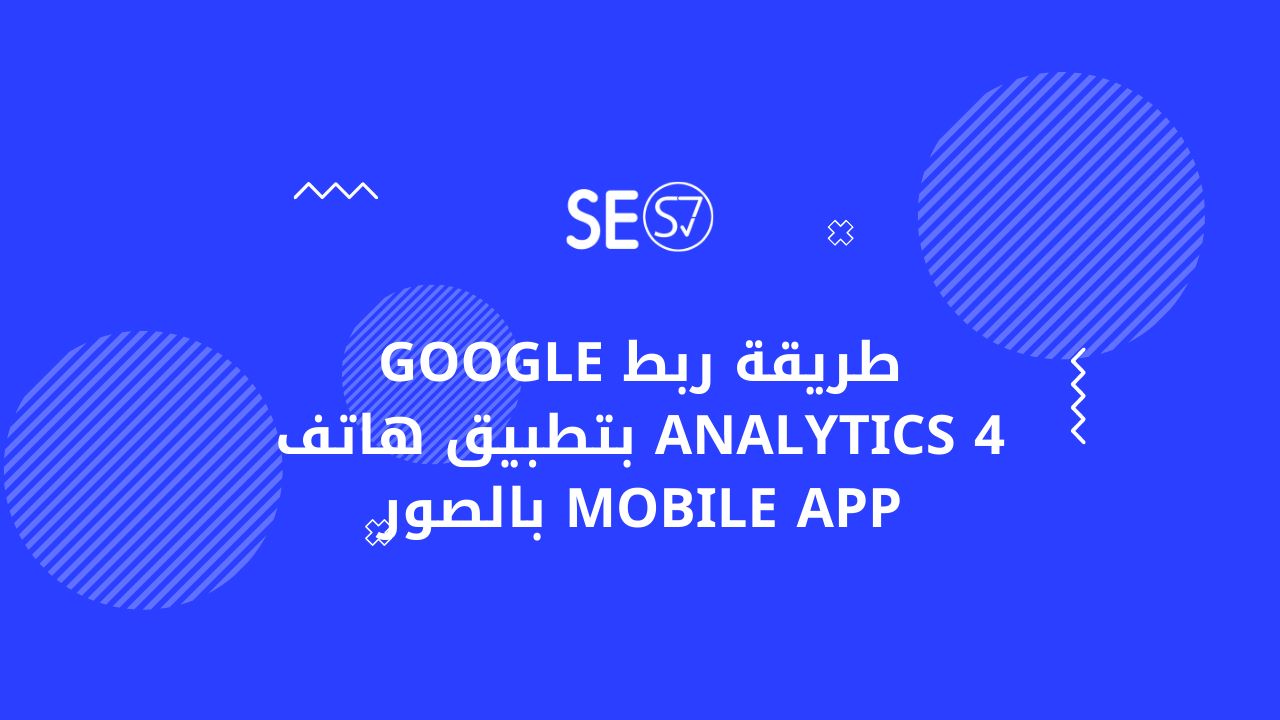
Mobile phone applications have become an essential part of our daily lives, as many rely on them for communication, entertainment, and work. As these applications become more important, there is increasing interest in knowing how to track and measure their performance on analytics platforms.
In this context, Google Analytics 4 comes into play, as this tool provides detailed and comprehensive analyzes of the performance of mobile applications, by collecting user data and analyzing it accurately. In order to use Google Analytics 4 to analyze the performance of mobile applications, the application must be connected to your Google Analytics account through different applications.
This article discusses in a comprehensive and detailed manner how to connect Google Analytics 4 to the mobile application via the two most famous platforms, IOS and Android, through easy and simple steps. The reader will learn about the tools and features that Google Analytics 4 enables to analyze the performance of your application, as well as how to effectively display and analyze data.
Overall, this article gives users a comprehensive understanding of how to connect Google Analytics 4 to mobile applications, and enables them to take full advantage of this powerful tool to analyze and improve the performance of their applications.
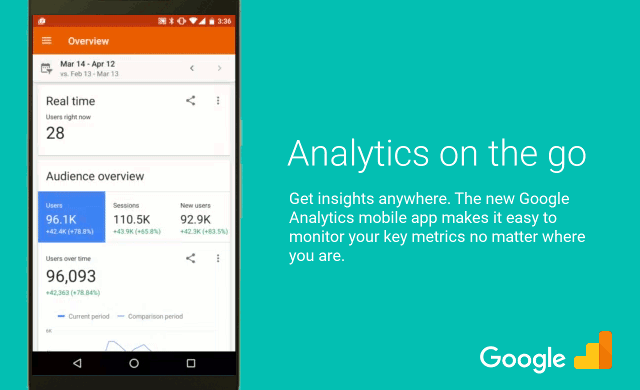
Why should you connect your mobile app to Google Analytics 4?
Google Analytics 4 provides many important features when linked to the mobile application, the most prominent of which are:
Comprehensive analysis of application performance: Google Analytics 4 allows users to analyze application performance by accurately collecting and analyzing user data, which helps to identify the strong and weak points of the application and improve it effectively.
Get to know your users: App owners can learn more about the users using the app, including their gender, age, geographic region, and interests, which helps improve the user experience and meet their needs.
User behavior analysis: Users can learn about users' behavior in the app, such as the pages they visit, the functions they use, and the time they spend in the app, which helps improve the user experience and increase the duration of use of the app.
ROI analysis: Google Analytics 4 allows users to analyze the ROI of the app, including the number of downloads, revenue, and conversion rates, which helps to effectively determine the efficiency of the app and improve it.
Analysis of performance across different platforms: Google Analytics 4 allows users to analyze performance across different platforms, including mobile apps, websites, and smart devices, helping to comprehensively analyze and effectively improve performance.
Actual usage analysis: Users can analyze the actual usage of the app, such as the number of active users, bounce rate, and duration of sessions, which helps to identify the most popular activities in the app and optimize them effectively.
Internal research analysis: Users can analyze internal search in the app, which helps identify the keywords users use to search for content and improve the in-app search experience.
Ad analysis: Users can analyze ads in the app, including number of clicks, conversion rates and revenue, which helps improve ad efficiency and increase revenue.
Purchase analysis: Users can analyze in-app purchases, including the number of users who have made purchases, the type of products they have purchased, and the revenue generated, which helps to effectively analyze and improve the efficiency of purchases.
Error analysis: Users can analyze errors in the application and identify technical problems and necessary improvements, which helps improve application performance, reduce the number of errors, and respond to them faster.
Overall, linking Google Analytics 4 to a mobile app can help users effectively analyze and improve app performance, improve user experience and increase app ROI.
Basic requirements to connect your application to Google Analytics 4
To deploy and use Google Analytics for Mobile Apps on your mobile devices, you will need:
- Create a Google Analytics account.
- Create a Firebase account.
How to connect Google Analytics 4 to a mobile application
The first step: Sign in to your Google Analytics account.
The second step: Head to your Google Analytics dashboard.
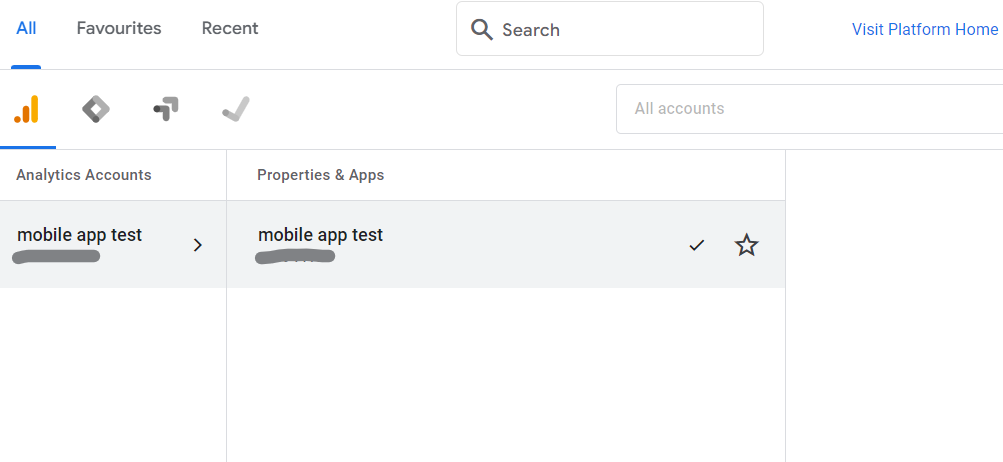
Step Three: AGo to the admin button or admin tab located at the bottom left
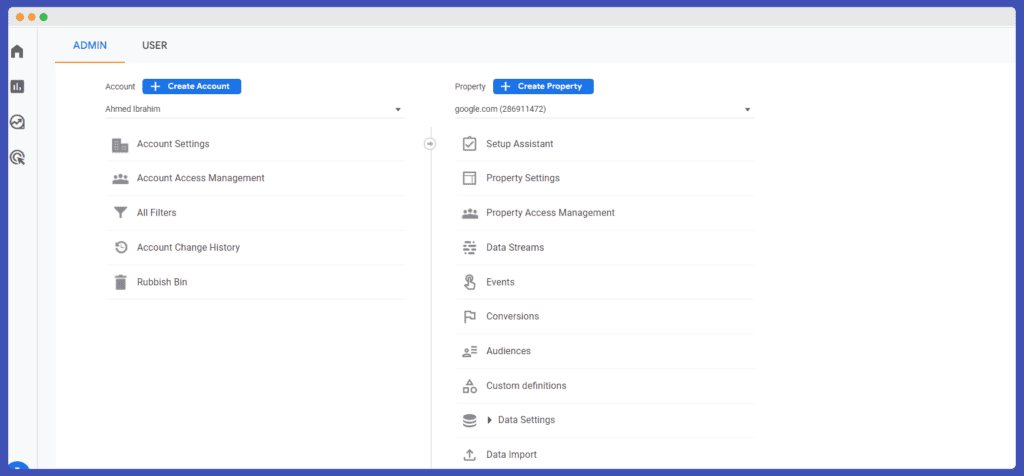
The fourth step: In the “Property” column, choose “Create new property.”
. 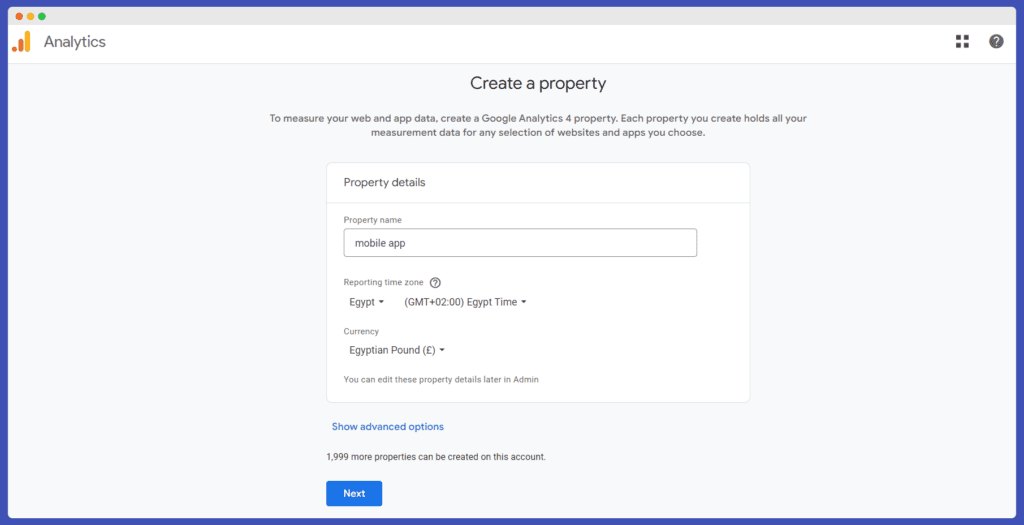
Fill in the data for your application
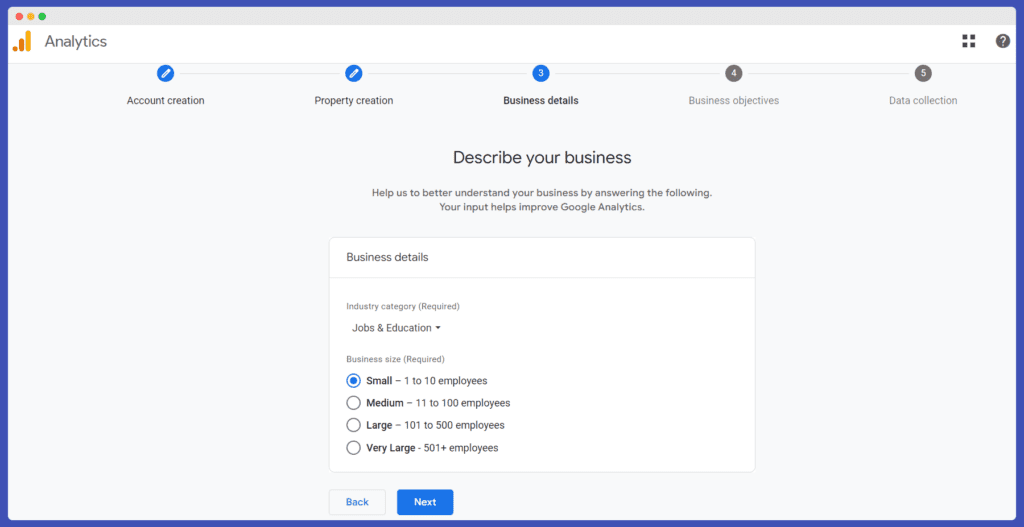
Step five: aChoose “Mobile App” either iOS or Android from the panel. Fill in the details to create a Tracking ID.
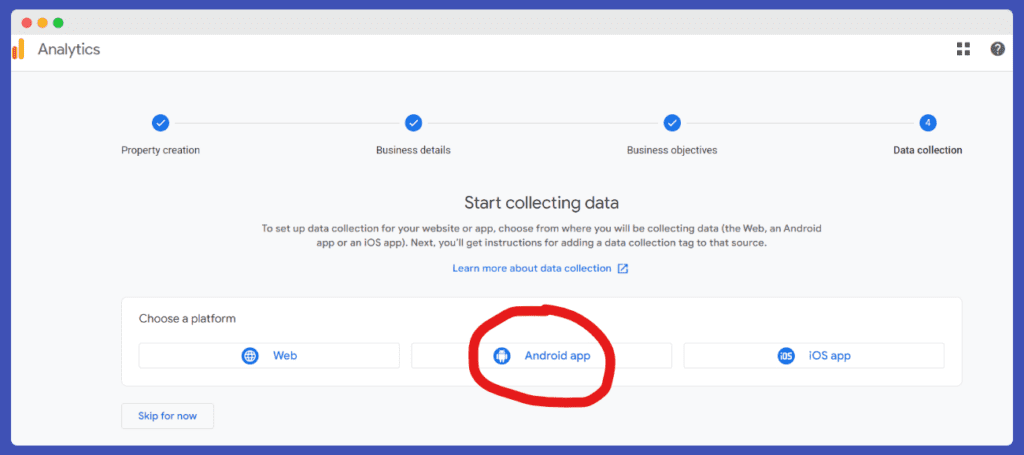
*Note: Next steps Depending on your mobile platform, you can choose one of the following steps to link your Android or iOS device with Google Analytics for mobile apps.
Install Google Analytics 4 by selecting Android SDK
1- Register a Google Analytics account: You must first register with the Google Analytics service and create a new account. This can be done by entering the official Google Analytics website and registering with a Google account.
2- Setting up the Firebase application: You must set up a new Firebase application by entering the Firebase website and creating a new project. You can name the project as you wish, then follow these steps:
- Click on the “Add App” button and select “Android App”.
- Enter the application name and select the application package (package name).
- Select the “Create Project” option to continue.
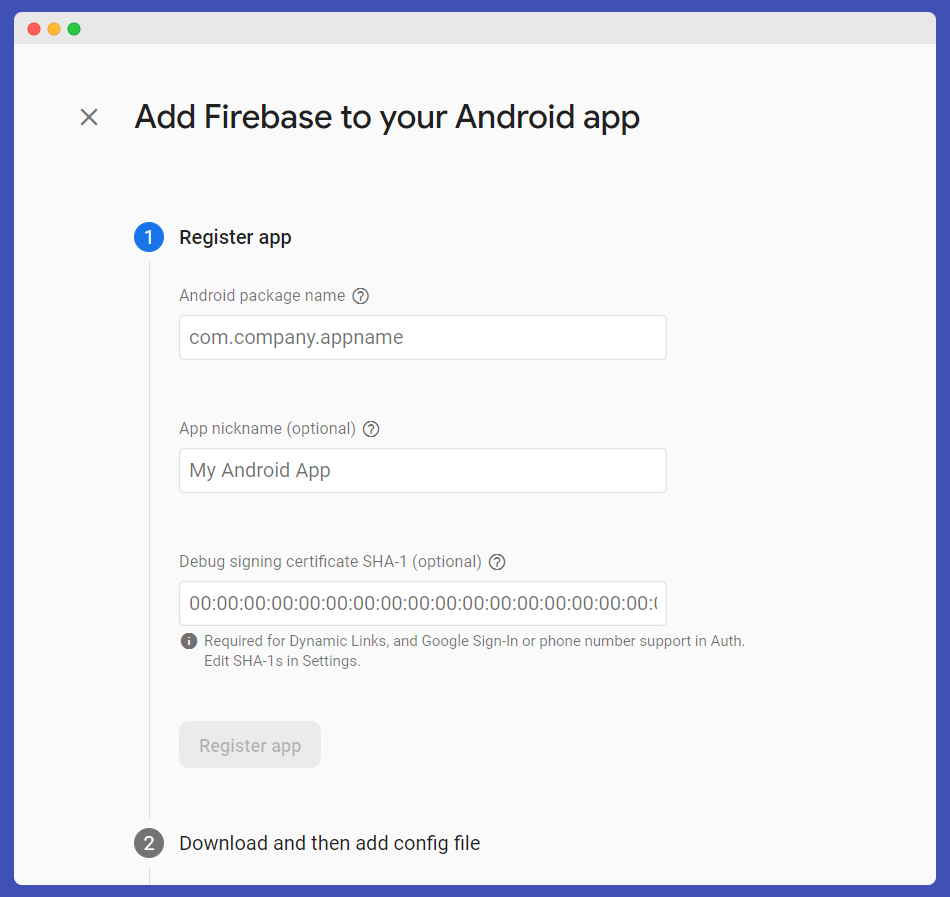
Then download the config file and attach it to your application file as shown
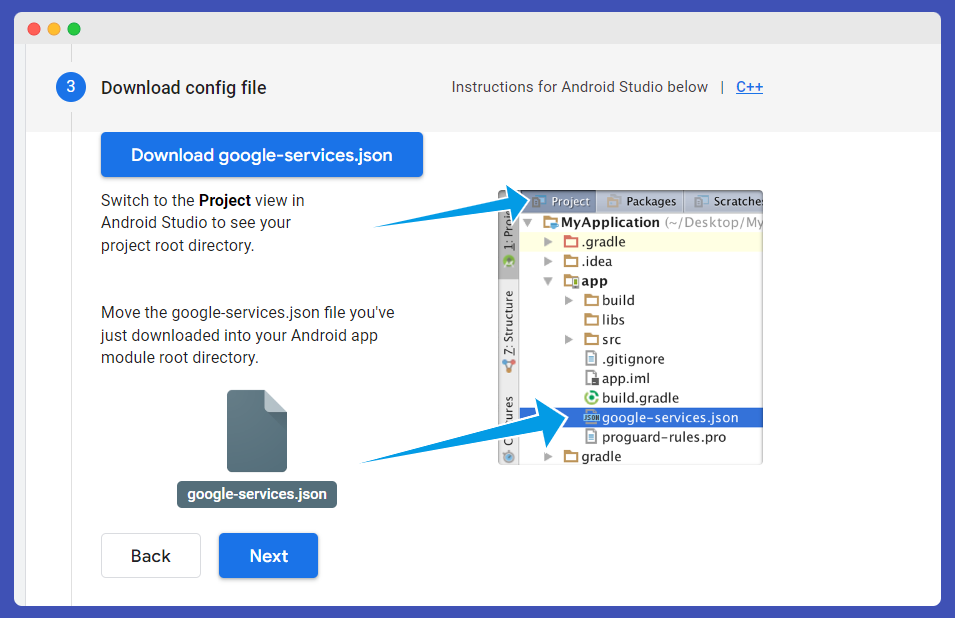
Add the Firebase library and Google Analytics SDK to your app: After creating a Firebase project, you must add the Firebase library and Google Analytics SDK to your app project if they are not present within the app files. This can be done by adding the following code to the build.gradle file:
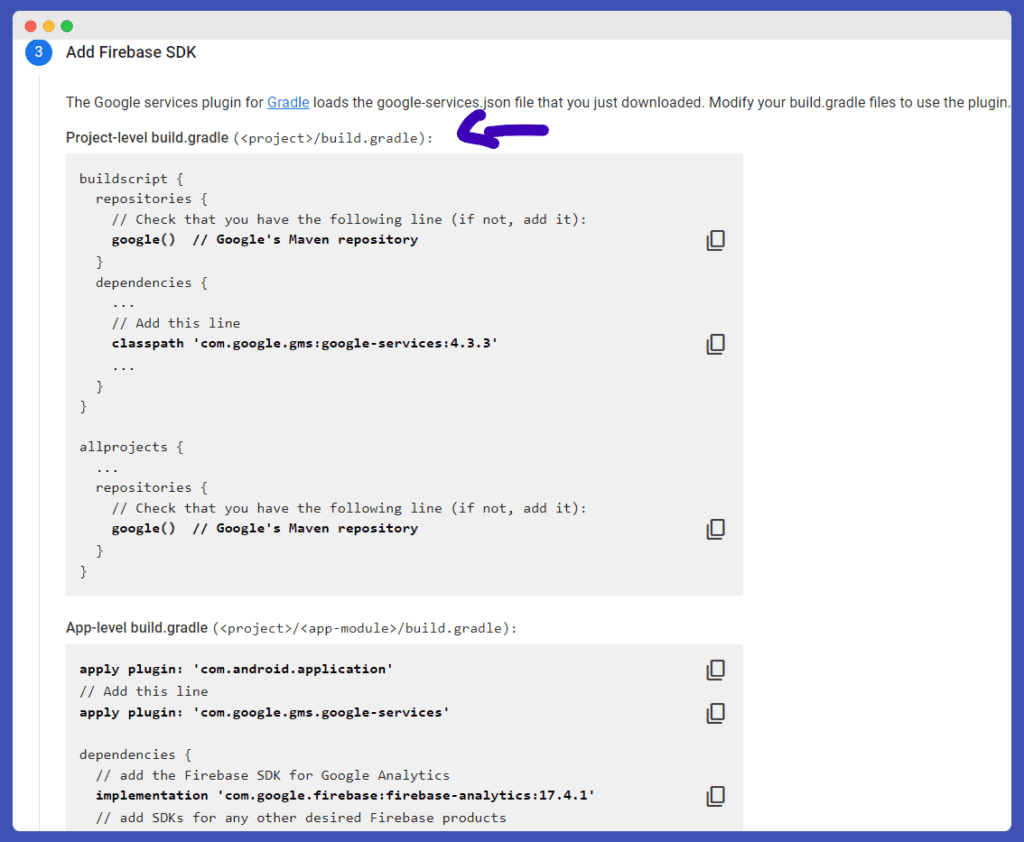
Enable Google Analytics in Firebase: You must enable Google Analytics in your Firebase app by accessing your Firebase dashboard and following these steps:
- Click on the “Analytics” button.
- Select the new application created in Firebase.
- Follow the steps that will appear to activate Google Analytics in the application.
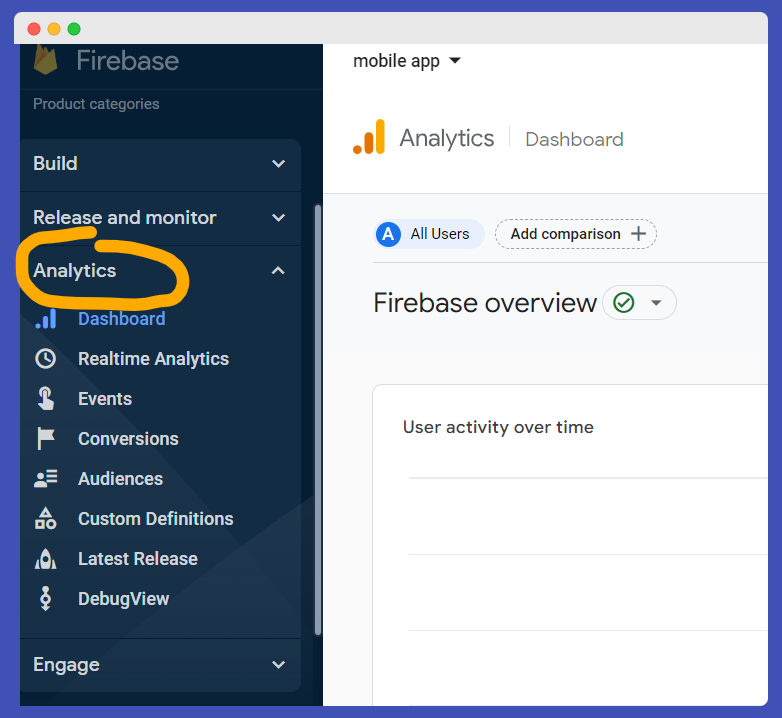
After following these steps, developers can now use Google Analytics 4 to analyze and improve the performance of their app on the Android platform.
Install Google Analytics 4 by selecting IOS SDK
To connect Google Analytics 4 to your iOS app, you must follow these steps:
First: After creating a Google Analytics 4 account, go to the Google Analytics website and follow the usual steps to create a new account.
Second: Create a new data source for your iOS app. To do this, click Create Data Source on the iOS app and follow the usual steps to complete setup.
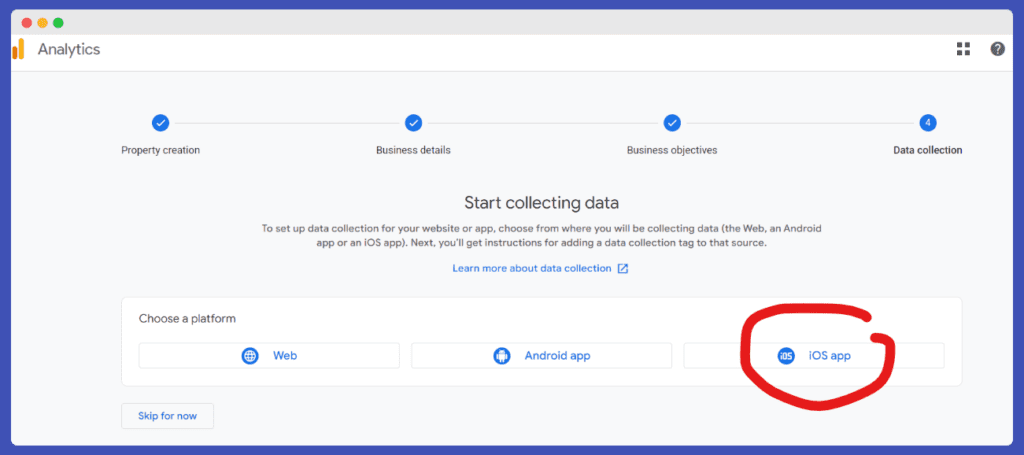
Third: After creating the IOS stream data source, add your IOS bundle ID to the settings for the data source. You can find the App ID in your app's Info.plist file and then follow the usual steps.
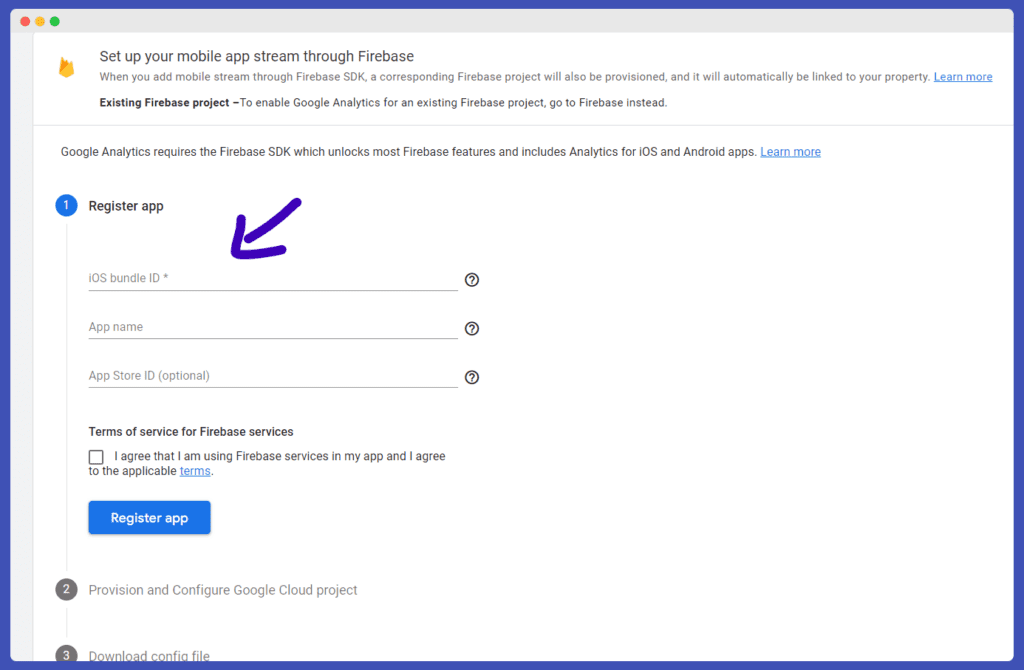
Fourth: Once you add the App ID, create a Firebase app in your Firebase account and add your App ID to the Firebase app.
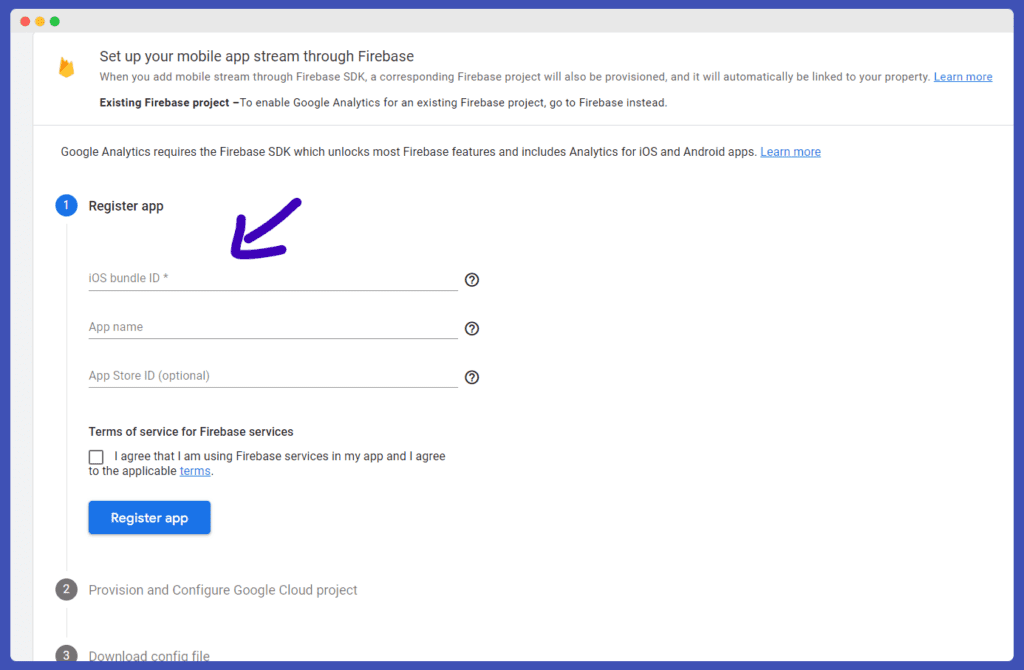
Then download the config file and attach it to your application file as shown in the following images
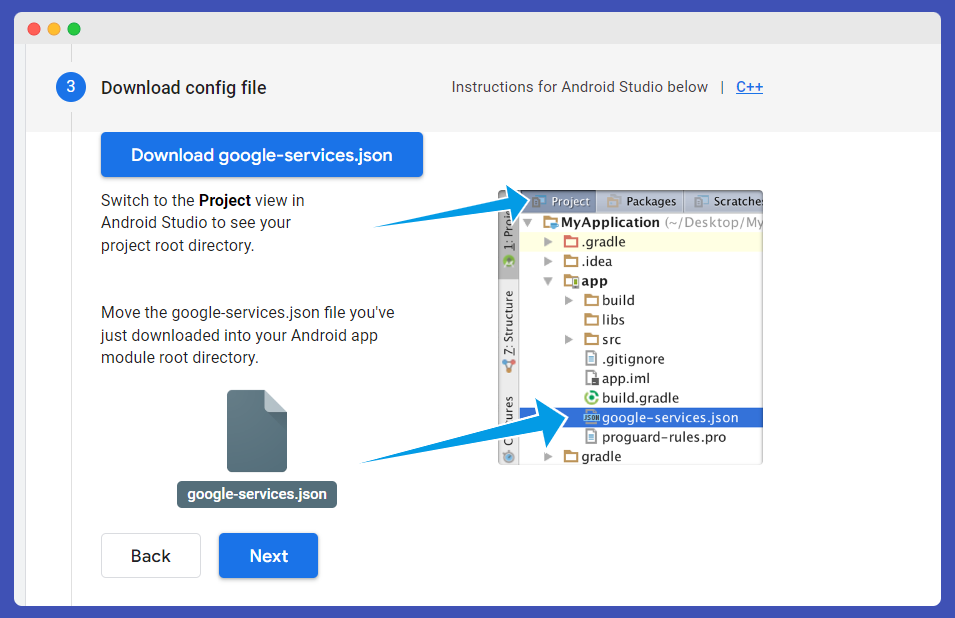
Add the Firebas SDK You can read the instructions shown in the following image, as it advises you to add the following codes if they are not present in your application files.
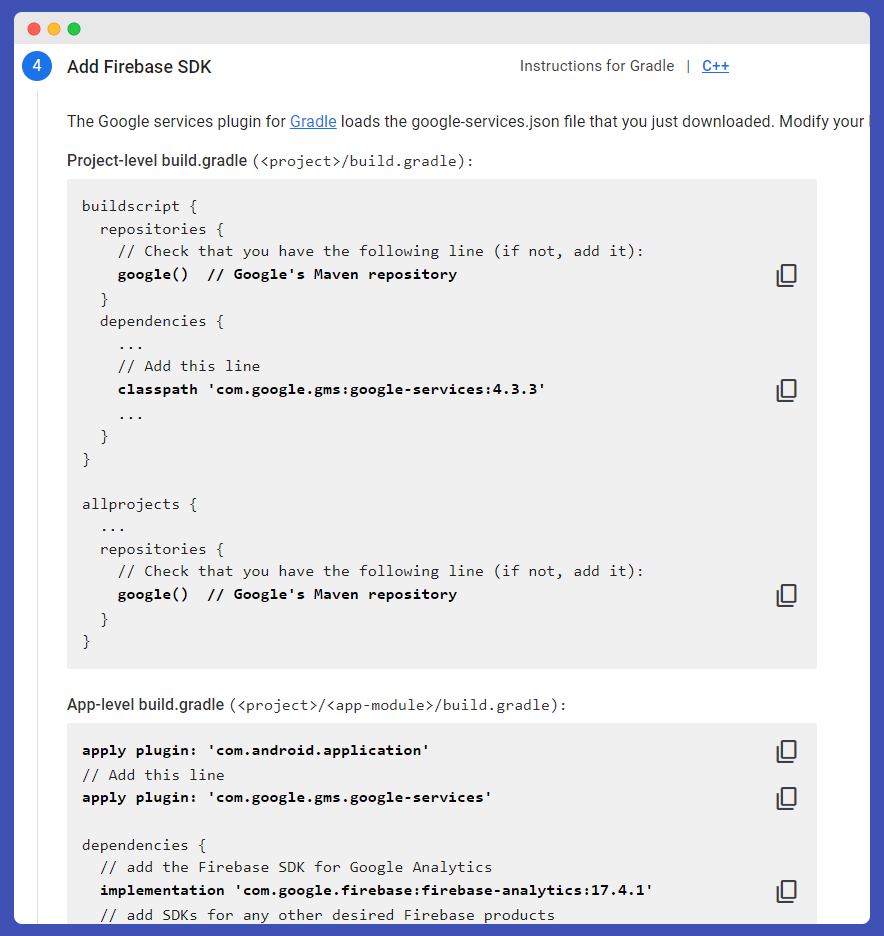
Then click Next for the application to connect to the server successfully.
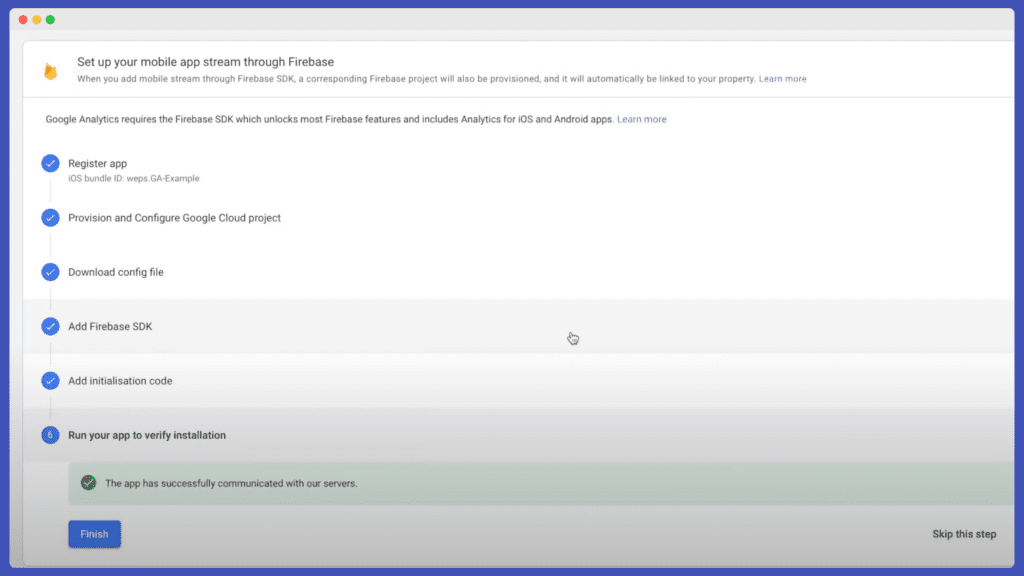
Conclusion
In the previous topic, we talked about how to link Google Analytics 4 to the mobile application, where the steps necessary to link the application to the Google Analytics 4 account and track events and interactions within the application were discussed. Application owners can benefit from this process to know the performance of the application and improve the user experience, and the information provided by Google Analytics 4 can also be used to increase the return on investment through the application.
Tracking events within the application and analyzing information related to the application's performance are vital to the success of the application and achieving the desired goals, and Google Analytics 4 techniques can be used to achieve these goals effectively. Therefore, linking Google Analytics 4 to a mobile application is an important step for companies and developers who want to improve the user experience and achieve success in the mobile application market.
If you have any questions, please leave them in the comments





