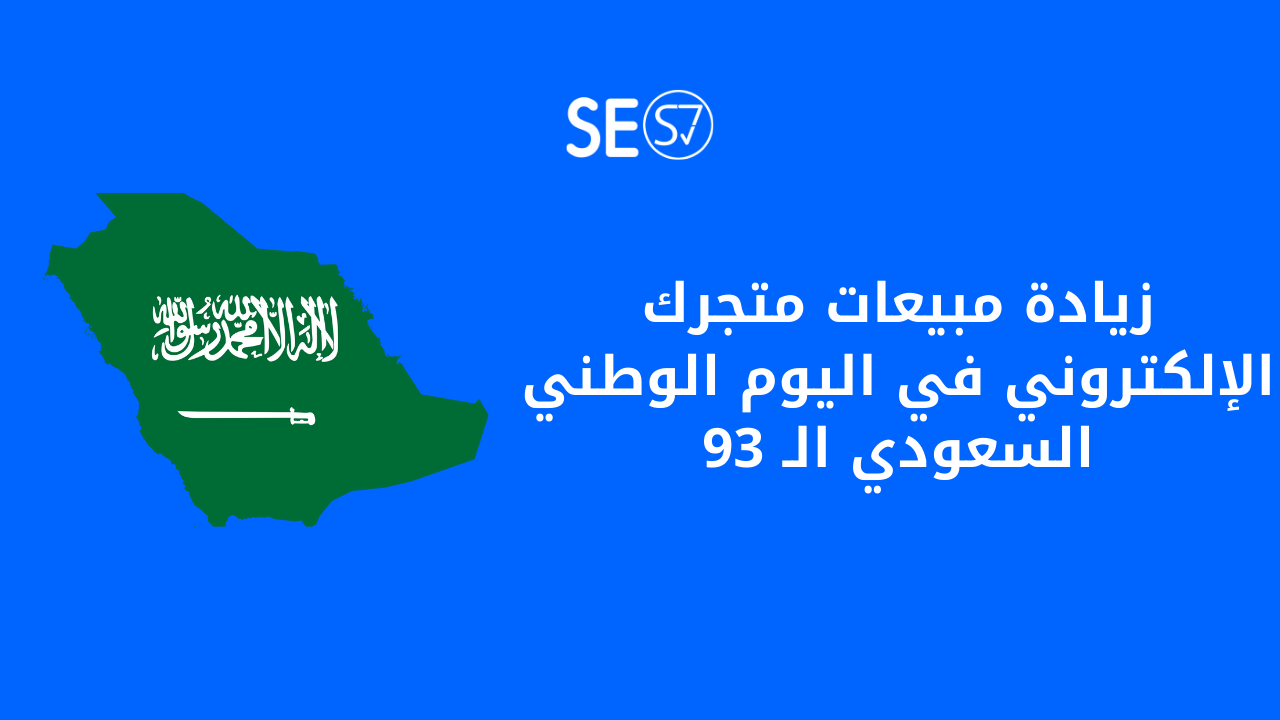Knowing complete analytics about your visitors and tracking their interactions and purchases from your online store in a basket is something necessary to know whether you are on the right track or not! So I provided you with the solution in my next talk Seo is right on: How to connect Google Analytics 4 to your Store Cart and track purchases from your store? This service provided by Google Analytics is designed to track visitors and create reports about their trends in your online store on the Basket platform. Steps are taken to learn more about your store’s statistics, such as:
-
- The number of regular visitors to your store.
- The number of visitors to your store for the first time.
- The number of current visitors to your store.
- Read analytics.
- Performance Measurement.
- Average visitor time in your store.
- Number of visitors from advertising campaigns.
- Number of visitors from search pages.
- In-store purchases.
How to connect Google Analytics 4 to your Store Cart and track purchases from your store?
You can connect Google Analytics 4 to a basket store and track purchases from your store with the basket platform through these two stages:
- Create a Google Analytics 4 account for your store.
- Install the Google Analytics 4 application and choose your Google Analytics store account.
1- Create a Google Analytics 4 account for your store
To create a Google Analytics account for your online store on Basket, follow the following steps:
- Log in to Google Analytics via Gmail.
- Click on Start measuring to start measuring.
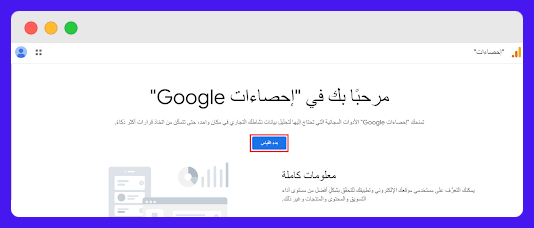
- Then enter the account name (your store name) to get the tracking ID, and the account can have more than one tracking ID.
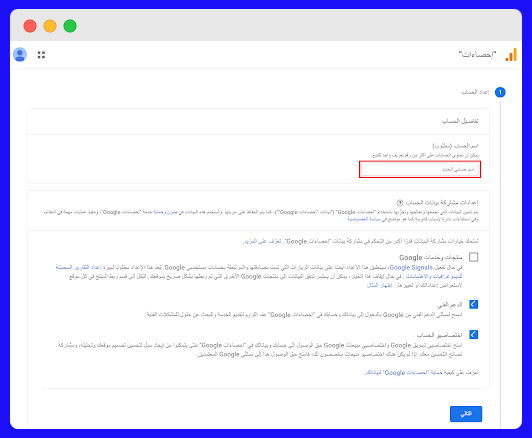
- Then enter the name of your store and specify the currency and time, then click (Next).

- Next, enter your business information.
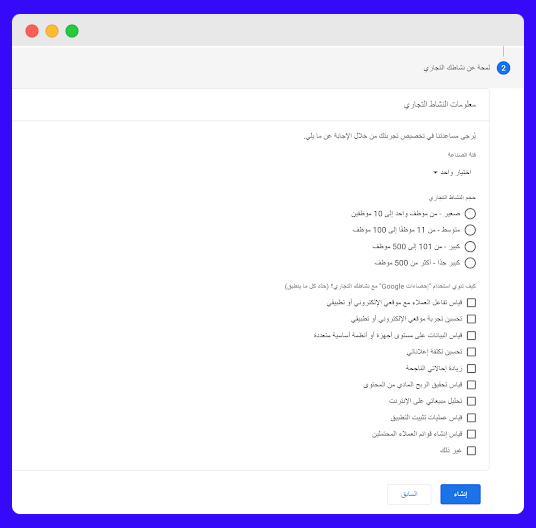
- Agree to all Terms and Polices Google's own.
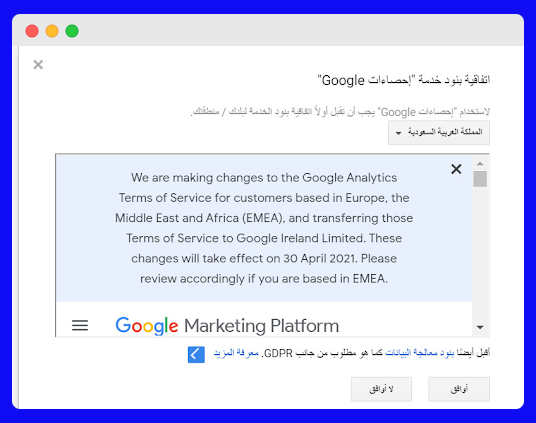
- A window to set up your store's data source will appear; To start collecting and tracking statistics, click on (Web).
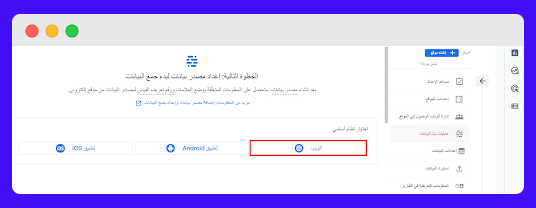
- Enter the domain name of your store, but without (https://), then enter the store name, then click (Create a data source).
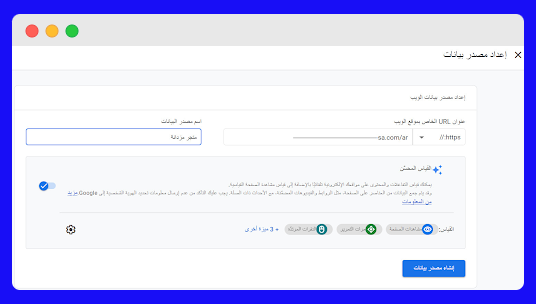
- Now create a new data source for your Google Analytics 4 store, then save the metric ID so you can choose it from the list when linking to Google Analytics on your store and the metric ID will appear as (G-….).
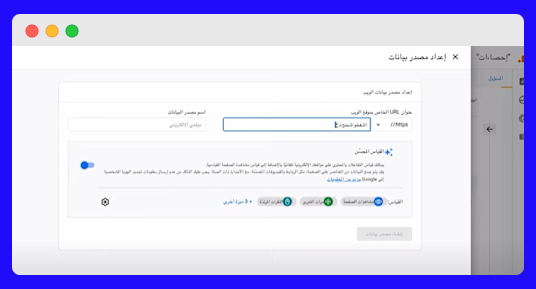
- Then your account ID will appear.
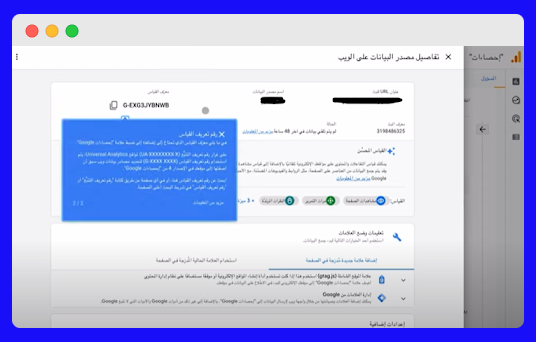
- Then go to the Google Analytics home page 4.
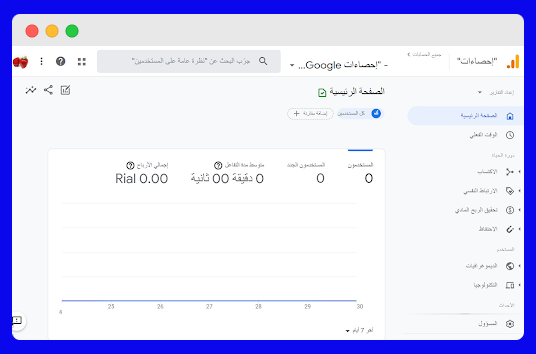
Here we have easily created an account on Google Analytics. After that, we begin creating an account on Google Tag Manager.
- We log in to the basket platform.
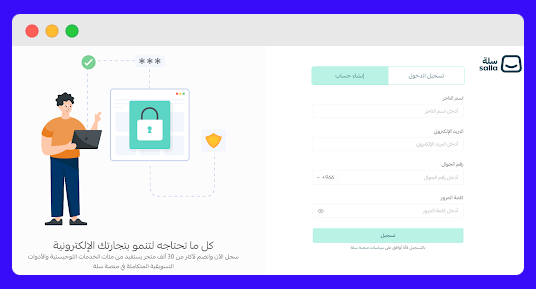
- Then choose (Installed applications) from the side menu of the control panel in your store.
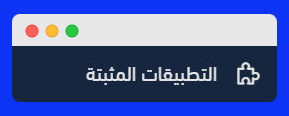
- A banner will appear (Browse the Basket App Store), click on it.
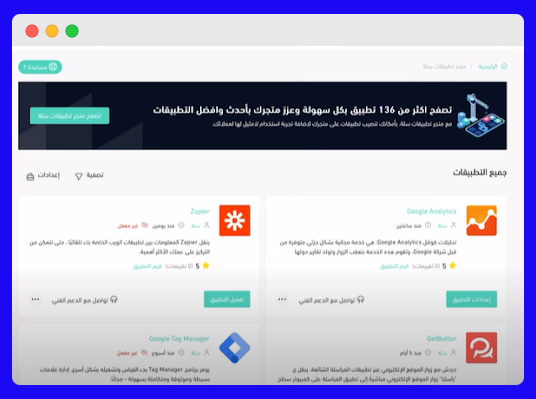
- Then download the Google Tag Manager application through the Basket app store.
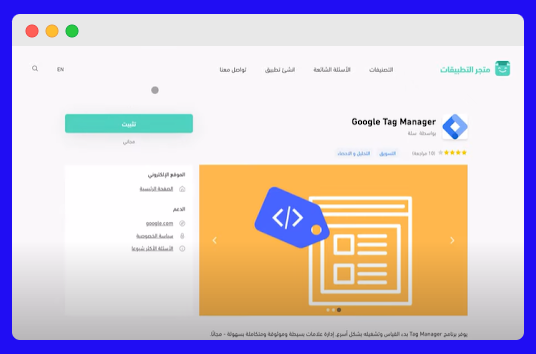
- Then go to your Google Analytics account to get the tracking tag for the page.
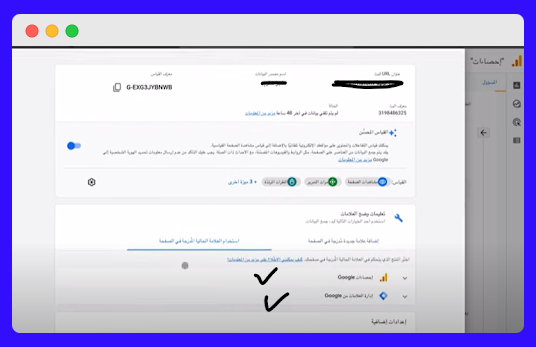
- After that, we go to your store’s control panel on the Basket platform, and choose the Google Tag Manager application from the installed applications.
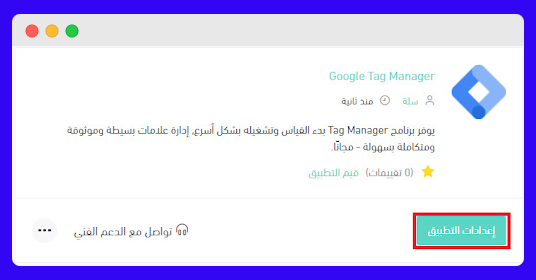
- When we open the page, we will find it asking for the identification code in the link data, which we find in the Google Tag Manager tool.
- We log in to the tool by using the email registered with Google Analytics.
- Then we click on Create an Account.
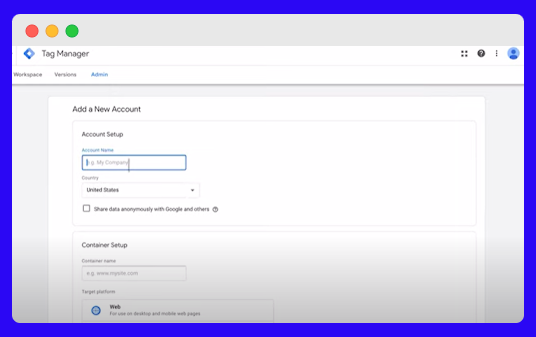
- We put the store name, country, store link, then choose the desired platform, which is the web.
- Then we click on Create and agree to all the terms and conditions.
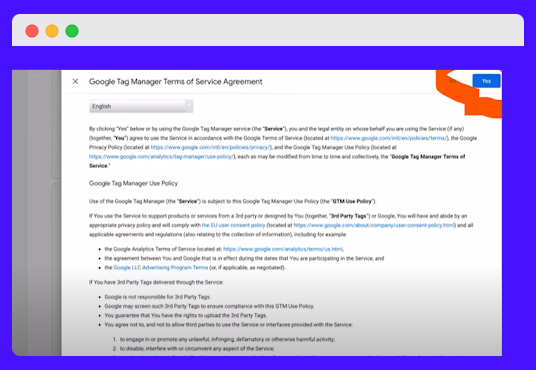
- After that, the following page will appear:
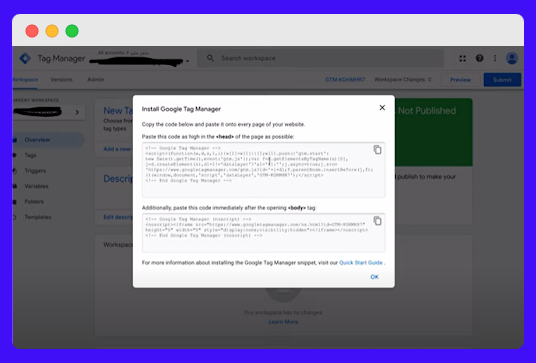
- Then we click on New Tag.
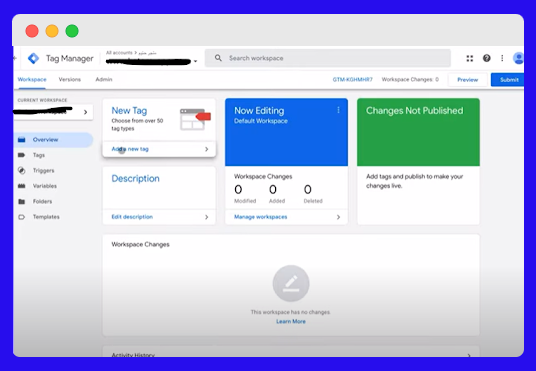
- You will see two options “Tag Configuration – Triggering”.
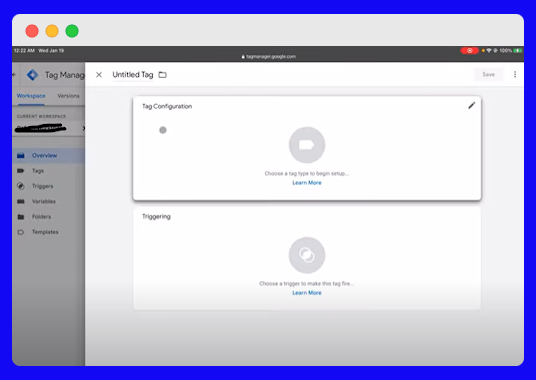
- When you click on the first option, the following will appear:
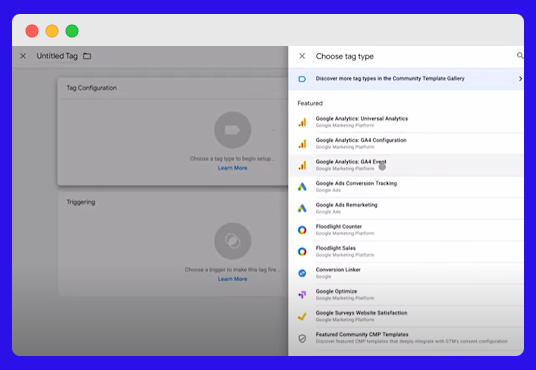
- Then we choose the second option, GA4.
- When you click on GA4, it will take you to a new page asking you to enter the code for Google Analytics.
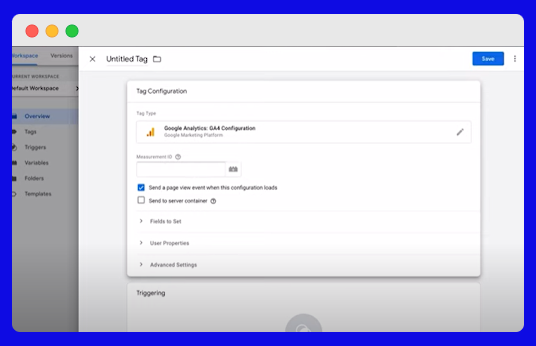
- We go to the Google Analytics account and choose from the data source the code or account ID and copy it.
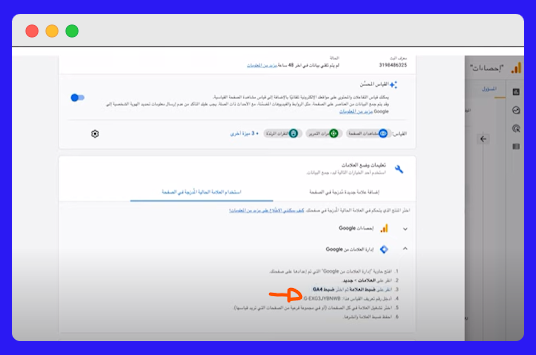
- Then we return to the Google Tag Manager account to paste the code or account ID.
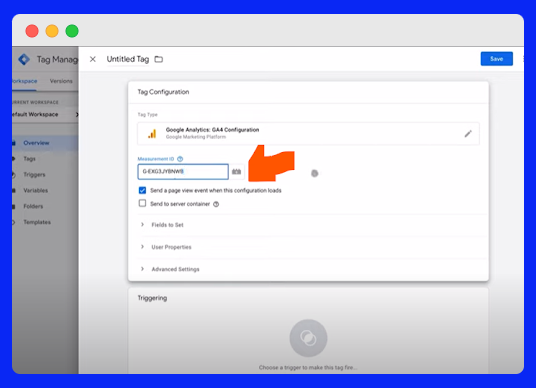
- Then we do Triggering, which is the second option, and when you click on it, the following window will appear.
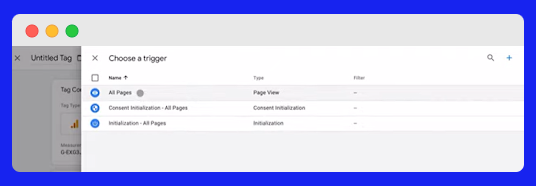
- Here we specify the pages to be tracked.
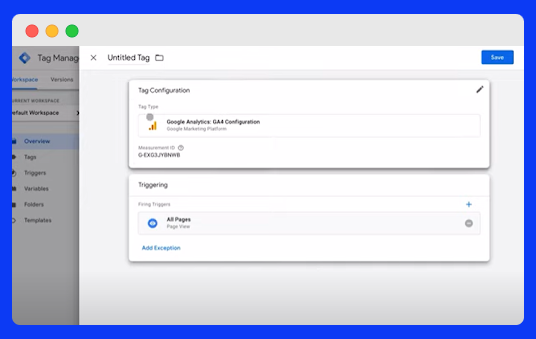
- Then we click Save.
- After that, you will be asked for the name of the crown.
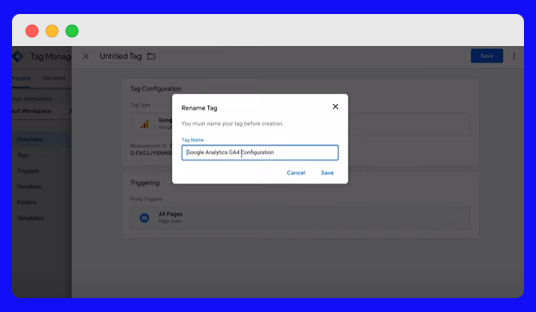
- After saving it, it will automatically take us to the main page of Google Tag Manager, and we will find the tag appeared in the now editing.
- After confirming, click Submit.
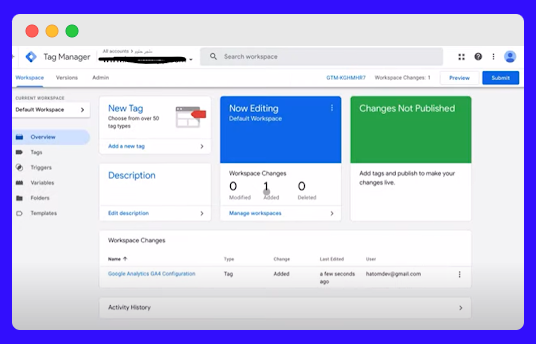
- After that click publish.
- Then we return to the home page and copy the code for the crown and we will find it shown in the image.
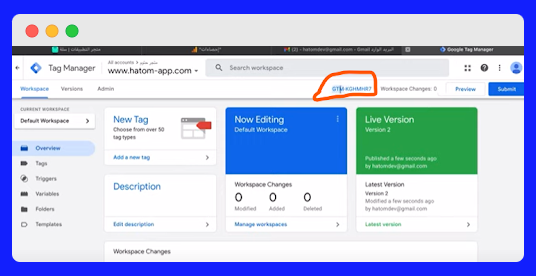
- After that, we paste the code into the Google Tag Manager application in the Basket platform.
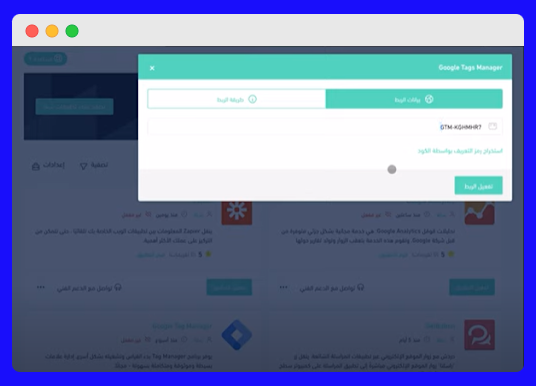
- After that, we click on (extract the identification code using the code).
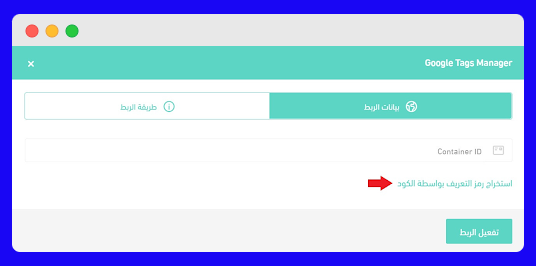
- After that, click on activate the link.
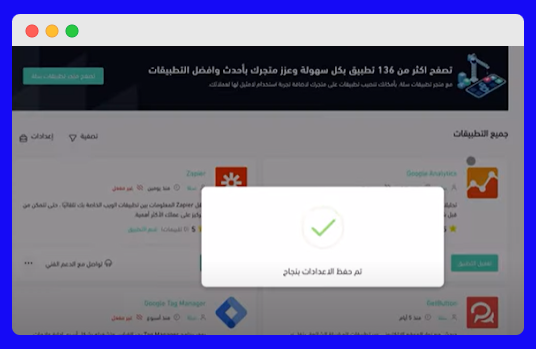
After linking Google Analytics 4 to the Basket store, how are purchases from your store tracked with the Basket platform? Will the tool enable you to measure your visitor traffic and track your store's purchasing campaigns?
The answer is, yes.
Google Analytics 4 enables you to track purchases in your store and also helps you understand the ways visitors interact with the products and services you offer in your store.
Google Analytics 4 also provides you with a quick overview of your business activity in terms of the number of sales, the percentage of revenue increases, the average value of purchases, profits, and the success of promotional and e-marketing campaigns, and provides you with a general idea of the most famous stores, their sales, and the best sellers.
Thus, the journey of learning how to track purchases from your store on the Basket platform in the proper way on the website has ended SEO That's right. I would also like to clarify that we have actually tried these steps on various online stores to connect the store to Google Analytics and follow up on the marketing campaign to achieve the desired goals.
You, too, can market your store in the right way and increase your online store sales through Contact us To improve your online store on the Sela platform and increase its sales volume.