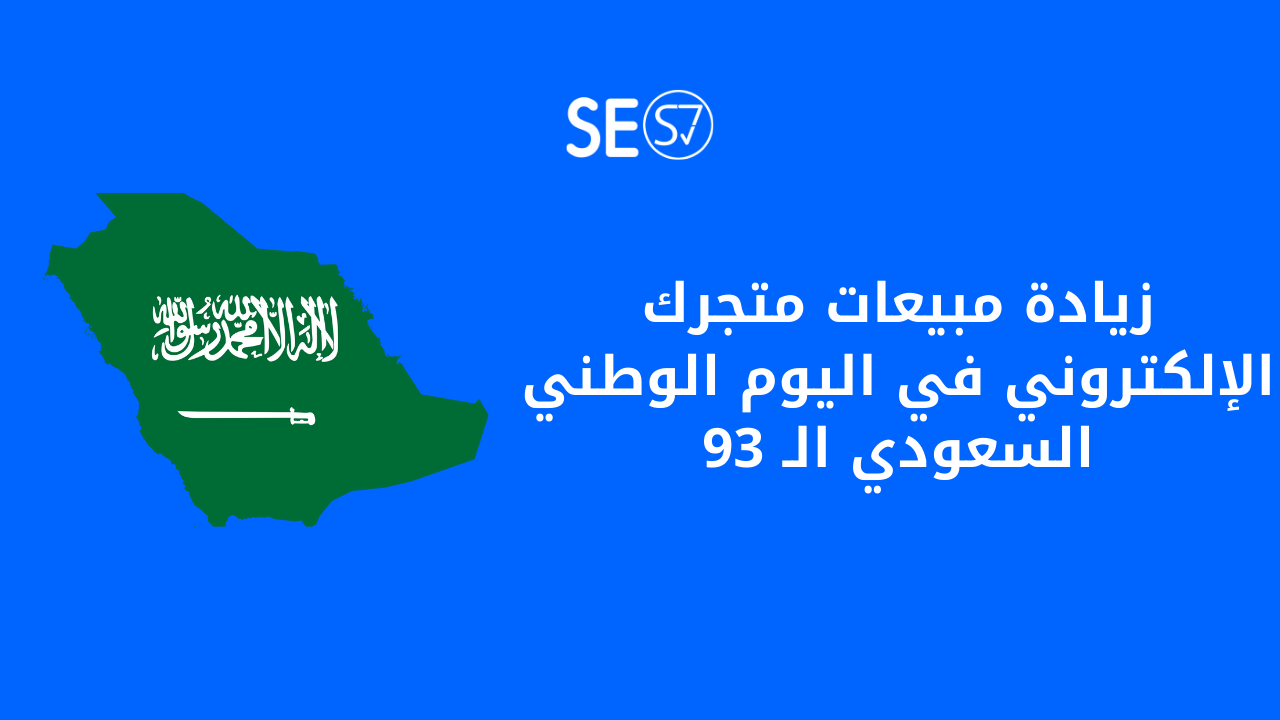Learn now how to link your store in a basket with Google Ads with ease, as this linking brings you many benefits. You can run or stop the advertising campaign at any time you want, and you can also track the rate of return on your store’s investment, so in this article on the website Seo is right We will show you how to link your store to a basket with Google Ads.
What is Google Ads?
Google Ads is an advertising network affiliated with Google, which helps customers reach their business when they search on Google for the products and services you provide, and pays if they click on the ad in order to visit your website or contact you. It works on a payment system through clicking. On PPC.
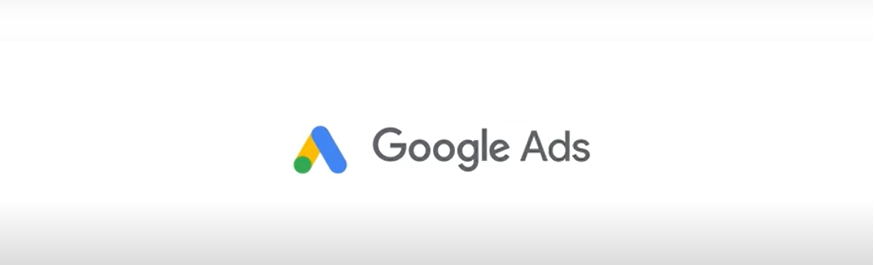
How to subscribe to Google Ads
- Log in to Home Page For the Google Ads website, then click on Start Now to create your account.
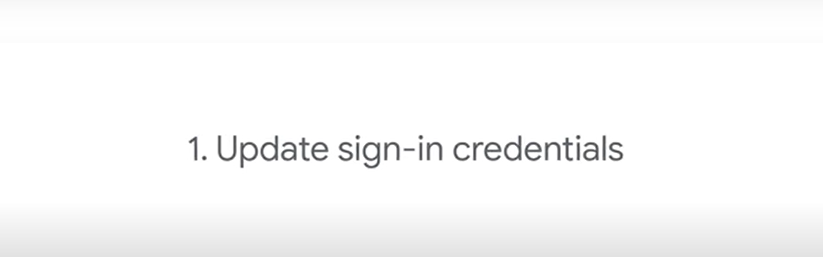
- Log in to your Google account and then enter your password.
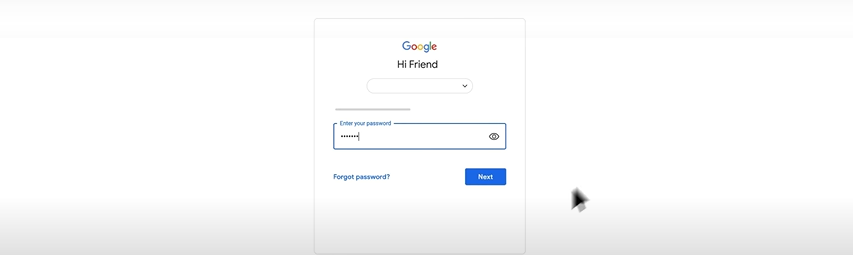
- A page will appear asking you to complete some information regarding your Google Ads account, such as your account type, whether individual or business, your personal ID number, date of birth, your business, your address, your phone, and your payment method for Google.
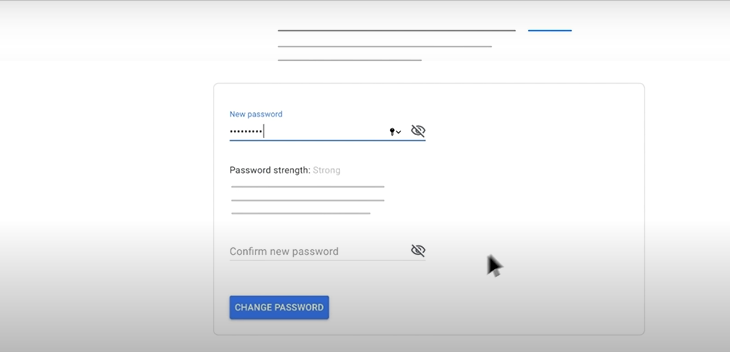
- Agree to the Google Ads terms, then click Submit.
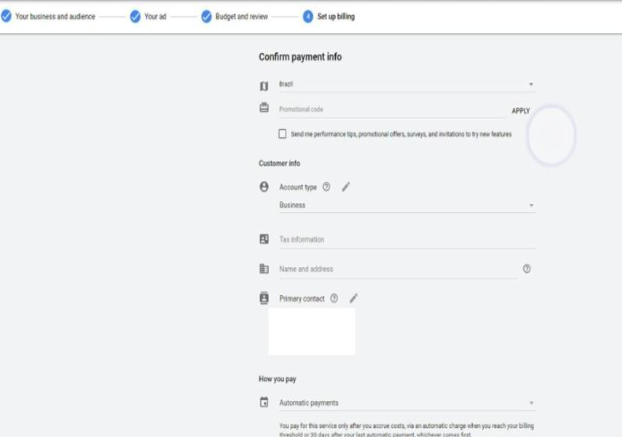
- Another screen will appear telling you that you have finished creating your Google Ads account.
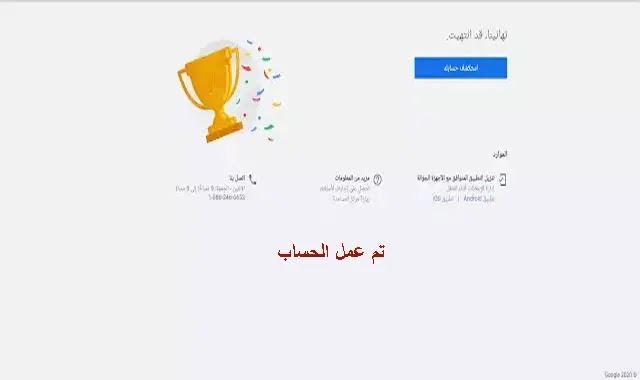
- To verify your Google Ads account settings, do the following:
-
- Log in to your account on the Google Ads website.
- You can check access to any client by clicking on the Tools menu and then selecting Account Access.
- If you recently created your Google Ads account, the default mode is Smart, and all ads will be created as Smart campaigns.
You can also create a Google Ads account with a new account through the following steps:
- Create an account for yourself on Google.
- Then you have to go to your account and click on (personal info).
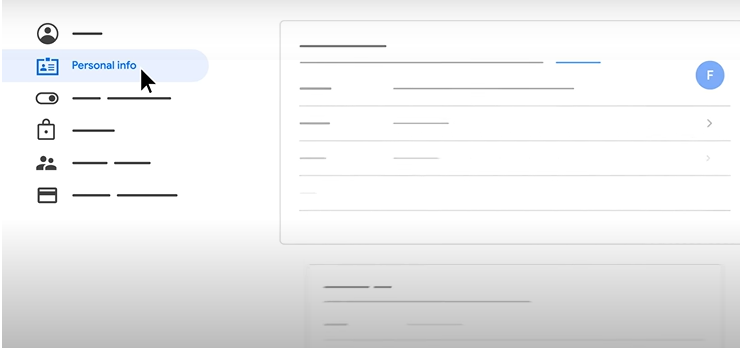
- Register your contact info.
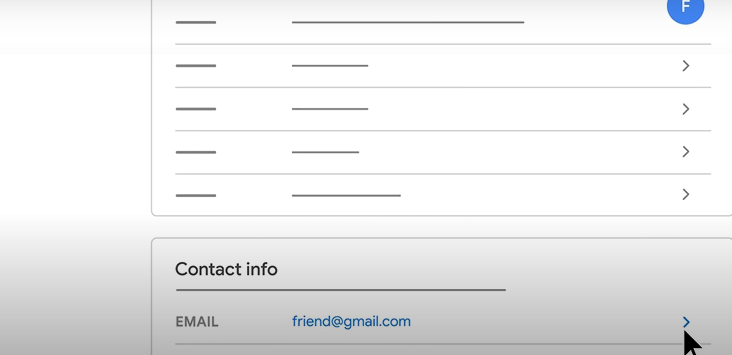
- A new page will appear asking you to register your Google account.
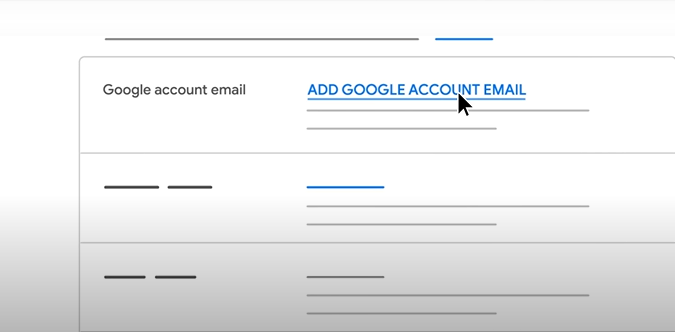
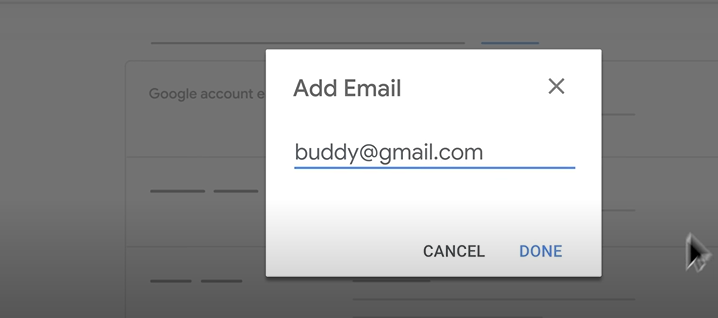
- Then add an alternative email (alternate Google account).
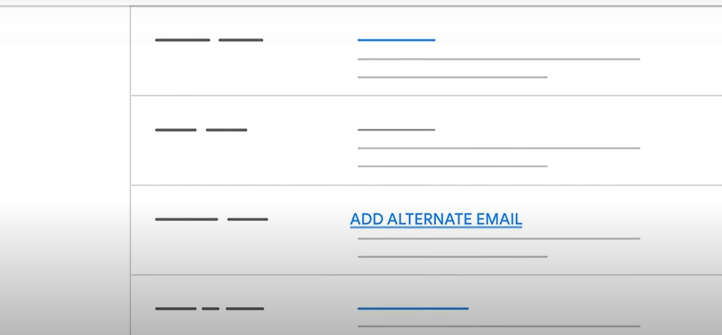
- After that, confirm your Google Ads account through the confirmation message sent via email.
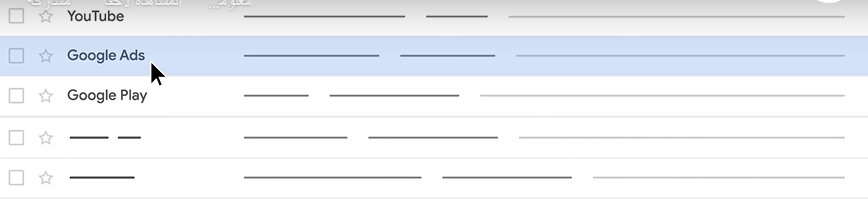
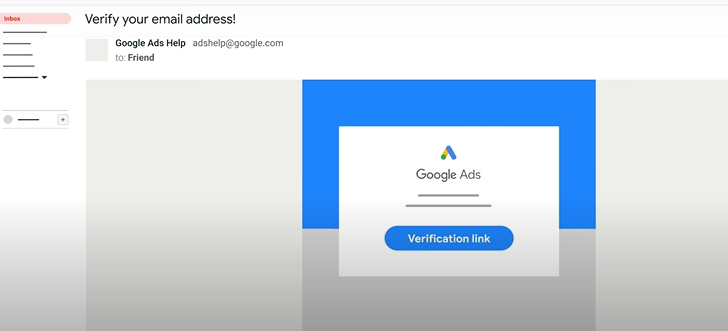
- After confirming your Google Ads account, you will see a welcome screen in Google Ads.
How to link your store to a basket with Google Ads
Linking the basket with Google Ads is one of the important things that you must pay attention to in order to activate the advertising campaigns for your online store. We will explain the steps for linking your store to the basket with Google Ads now:
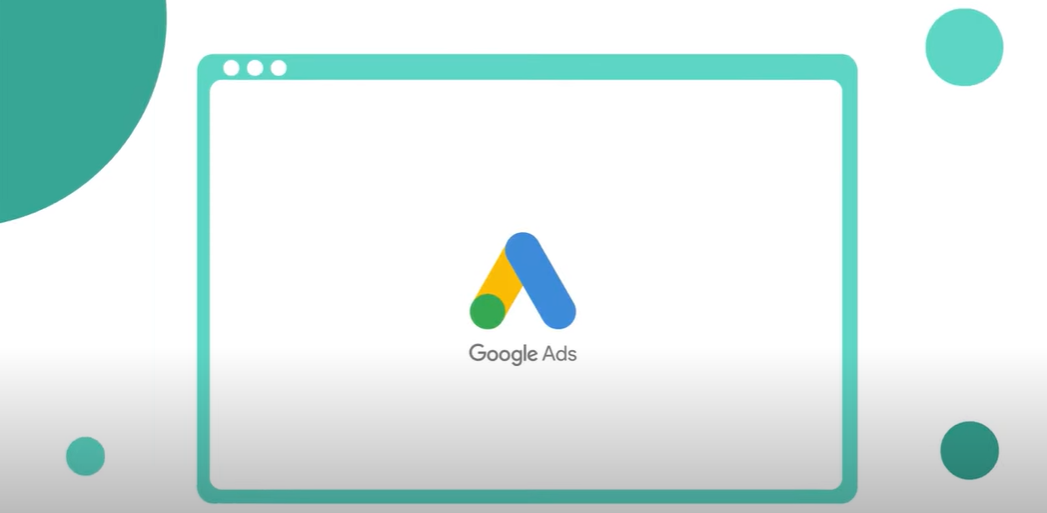
- Log in to Google Ads.
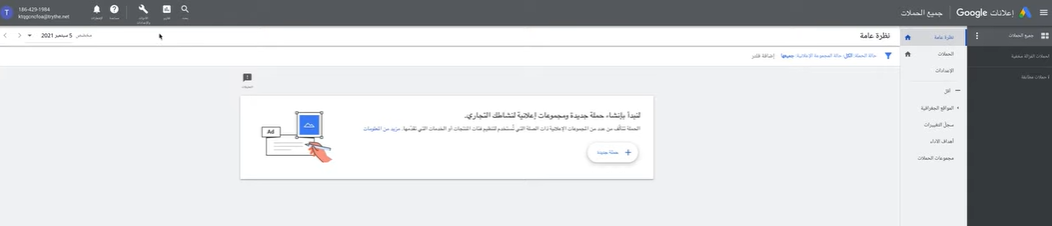
- Then click Settings.
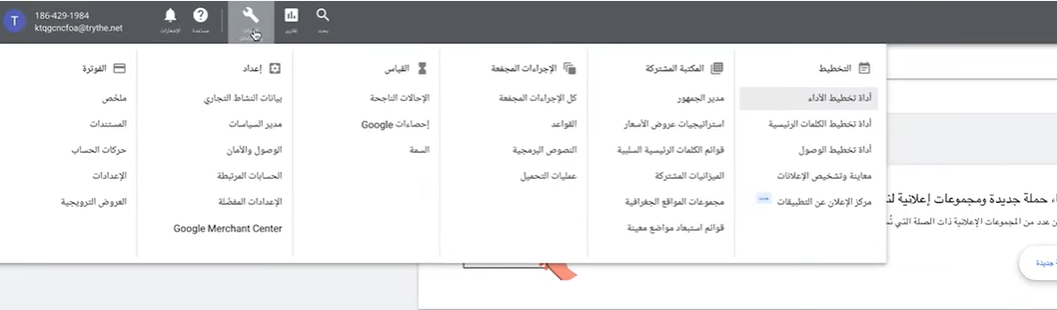
- Then click Conversions.
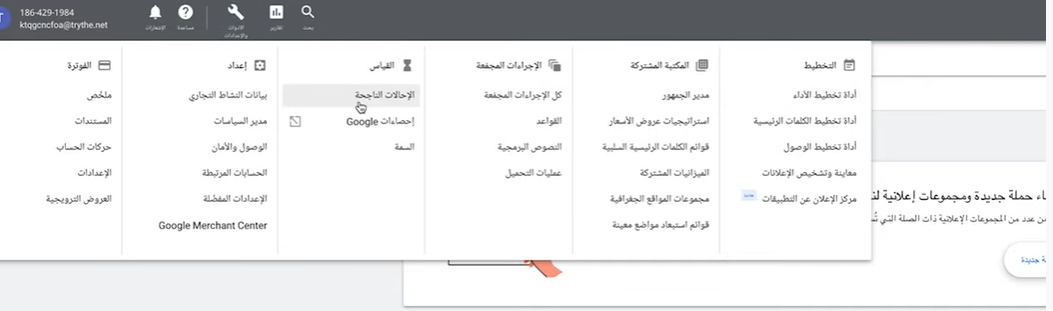
- After that, click (Add to Shopping Shopping).
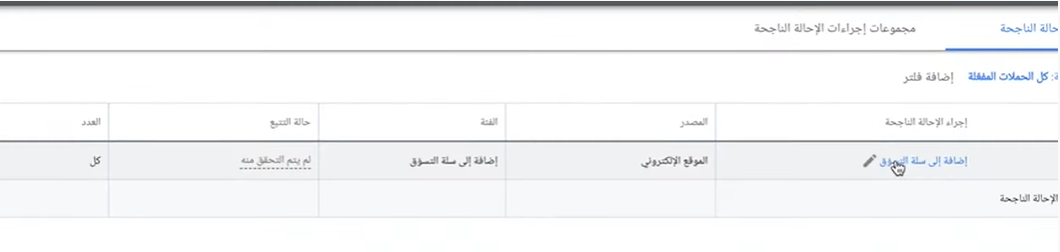
- Then choose the method you want to use.
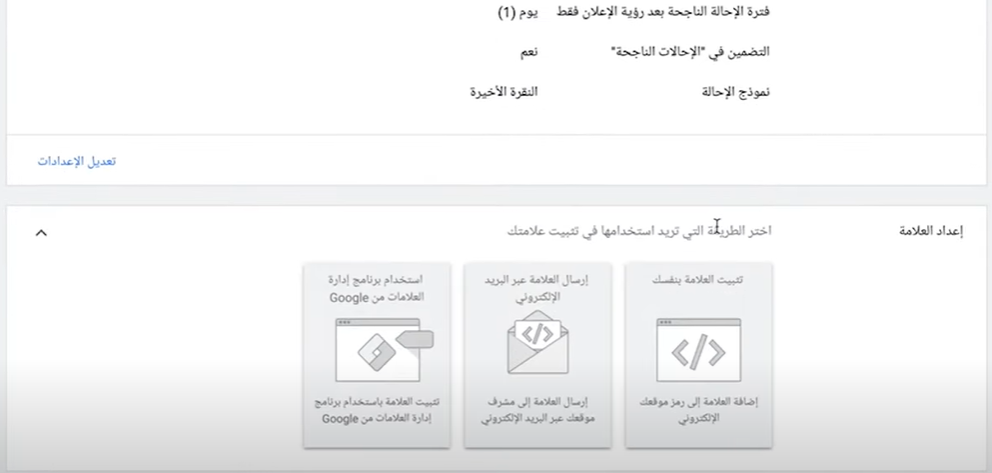
- If you choose (Use Google Tag Manager), it will give you the ID number and the case classification number.
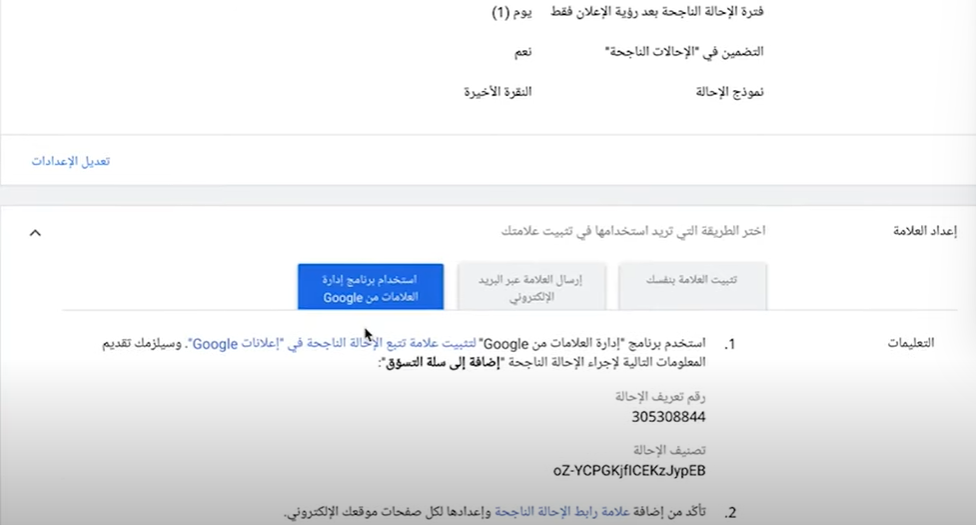
- Then copy the referral number and classification, then move to the second stage, which is linking your store in a basket to the Google Ads platform.
- When you enter the control panel, click on “Visit App Store” from the side menu.
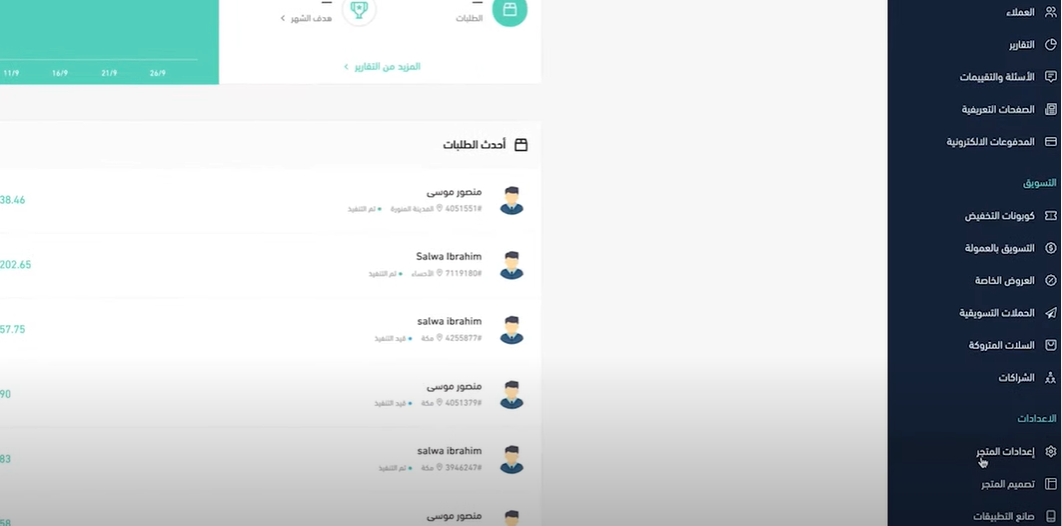
- Click on “Connect Services”.
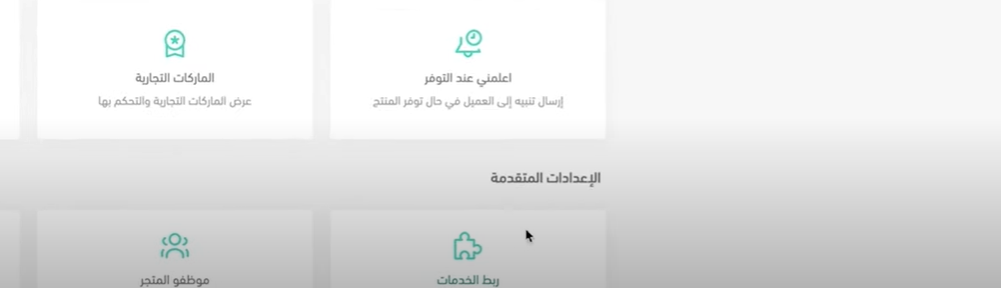
- Then click on Edit Google Ads.
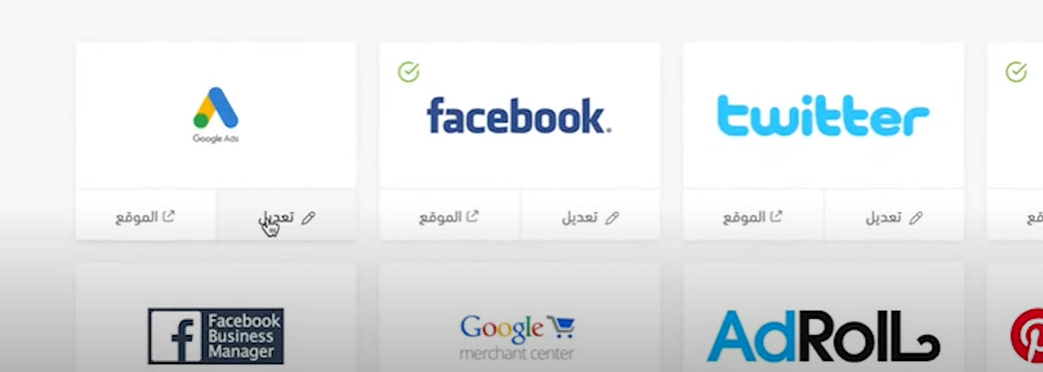
- Then paste the data you copied and click on activate the link.
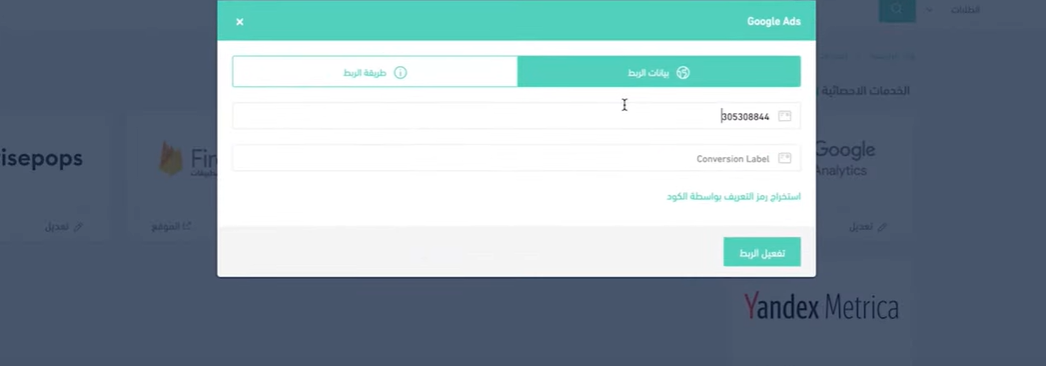
- Thus, activation and connection have been completed successfully.
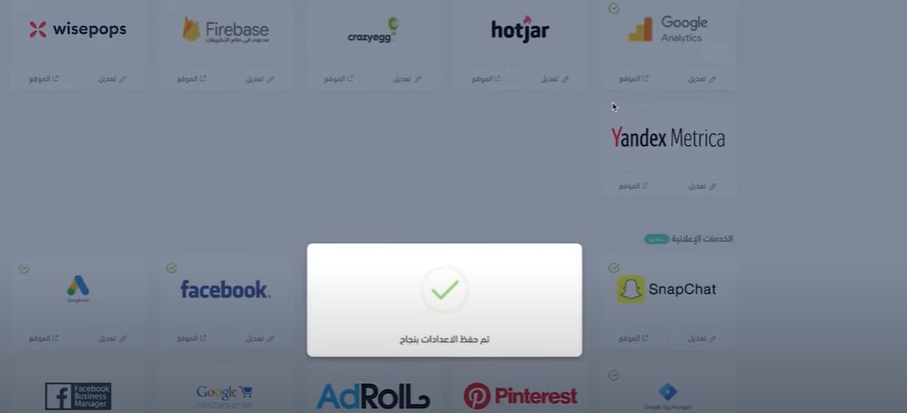
Thus, our article on how to link your website to a basket with Google Ads has concluded, which will bring you many benefits. We hope you benefit from the article.