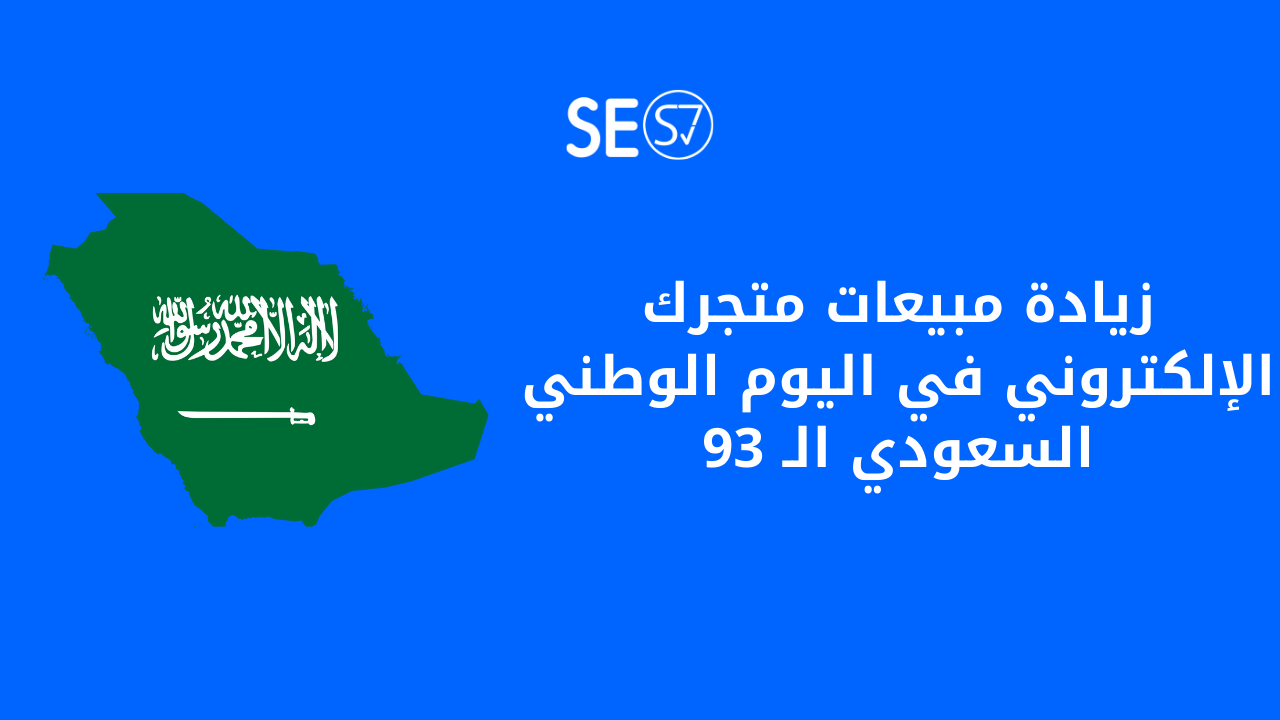Customizing the order completion page is one of the advantages that the Salla platform provides to online store owners in the Plus and Pro packages, as each store differs from the other in dealing with customers. For example, in some stores the pages show that the order has been shipped and is being delivered, while in others it is late, meaning that it has actually been delivered. .
The basket platform has also made this easier on the order completion page so that the text will appear according to the order statusB, that's why in this article in Seo is right We will show how to customize the order completion page in the Basket platform.
What is the order completion page?
It means the stage that the customer’s order reaches after it is completed, in which the order is reviewed, executed, and other stages until the customer receives it. It has many levels that we will know before we get to know the steps of customizing the page.
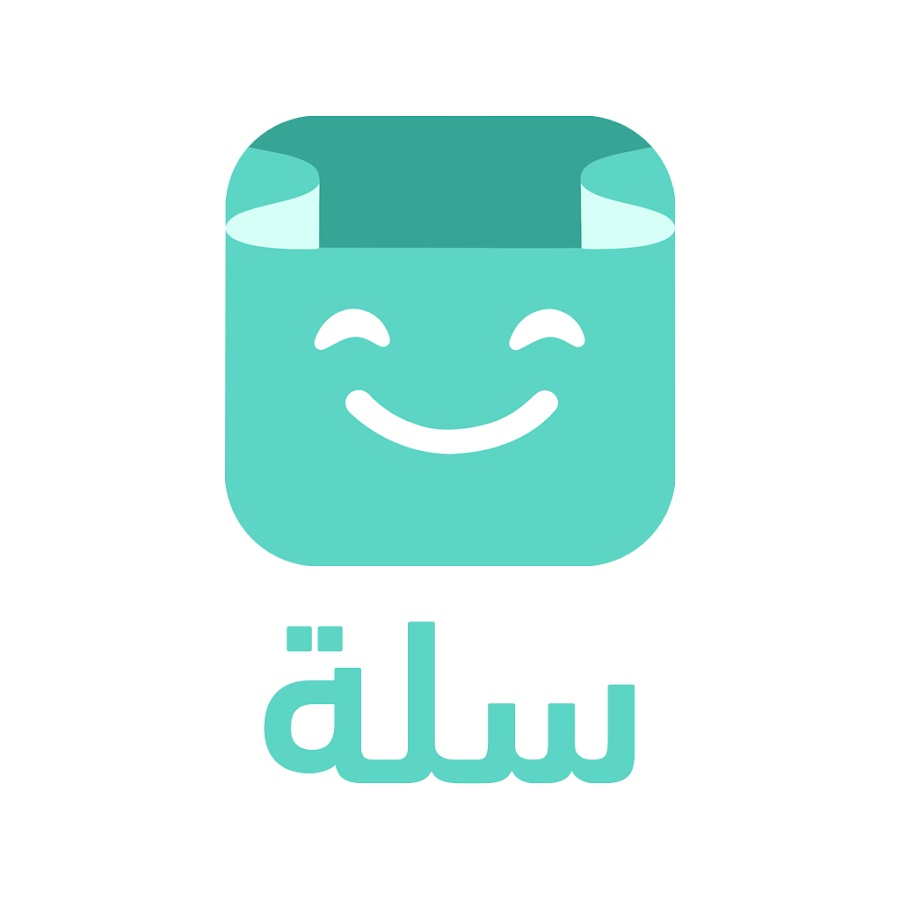
Demand status levels
Order statuses in your store are divided into two levels:
- There are ten basic cases, including:
- Waiting for review.
- Waiting for payment.
- Underway.
- Implemented.
- Delivery is in progress.
- Delivered.
- charged.
- Canceled.
- We take back.
- Being retrieved.
But be careful, you cannot delete any of these statuses, you can only change their name and description.
As for the sub-cases, the purpose of which is to increase accuracy in describing the request casesYou cannot delete them, but you can disable their appearance in the Store by setting or not setting the status to appear.
Read also: How to activate payment gateways in the basket store
Customize the order completion page in the Basket platform
- Click on Requests from the side menu of the control panel.
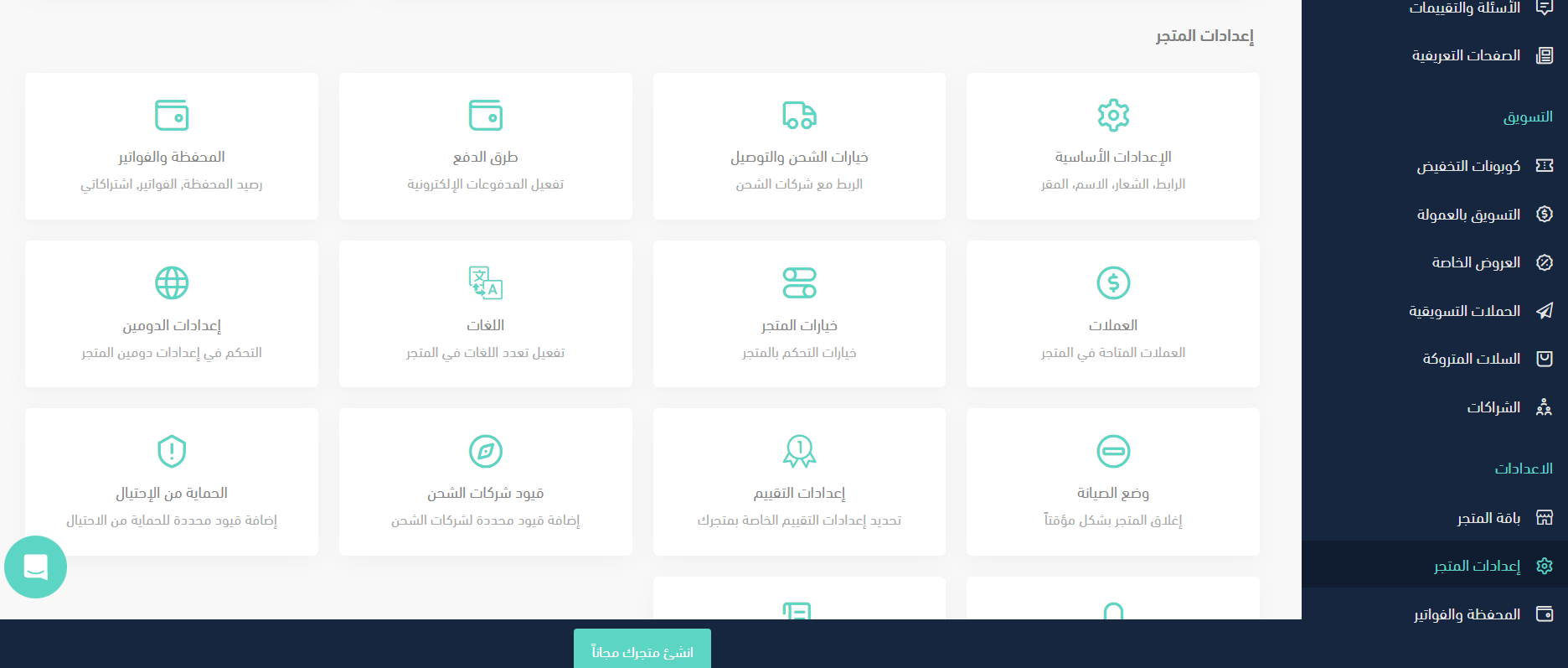
- Click on Services, then click on Store Options.
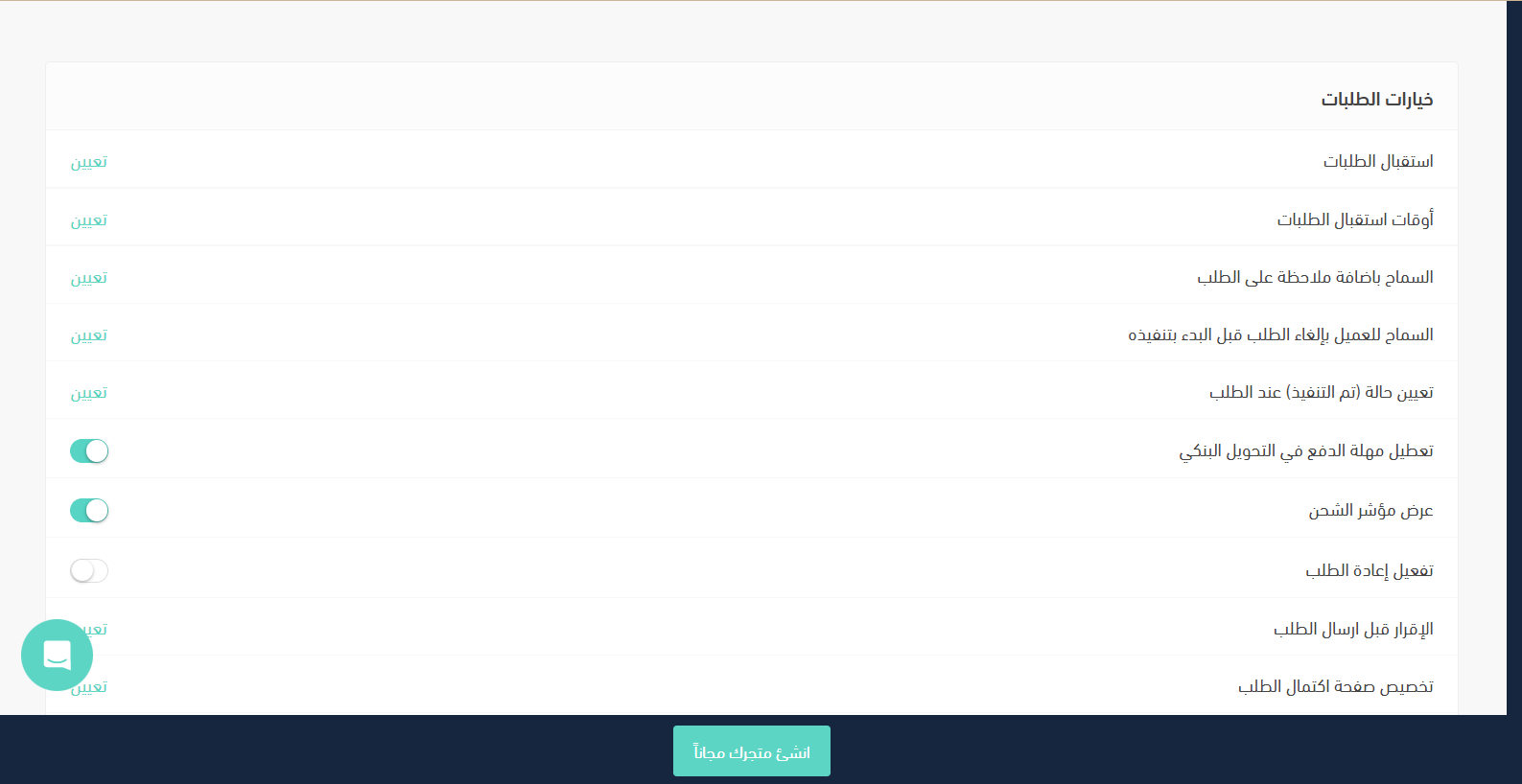
- Open and edit basic statuses for orders.
- Customize the basic status icon.
- Write the name of the case in the Case Name box in line with the nature of your store’s work.
- Choose a short and expressive name for the order status.
- Enter the text of the message that will appear to the customer, describing the status his request has reached.
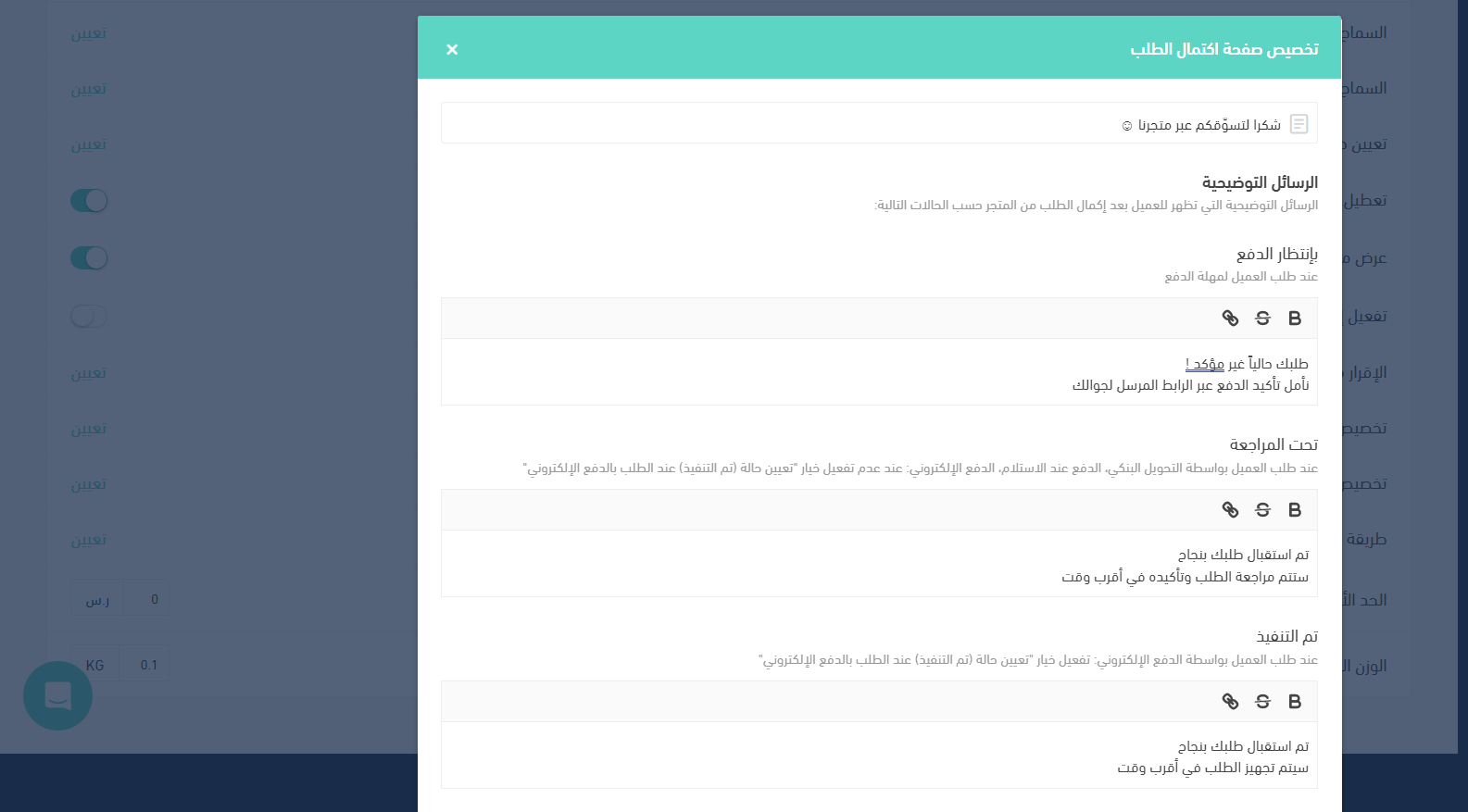
- Customize the color of the status, to provide more flexibility in work.
- Set up subcases for each base case.
- To add a subcase, click on + New Case.
- Then write the name of the case and the text of the order status alert message that will appear to the customer, then click Hide.
- To save the modifications, then click Save.
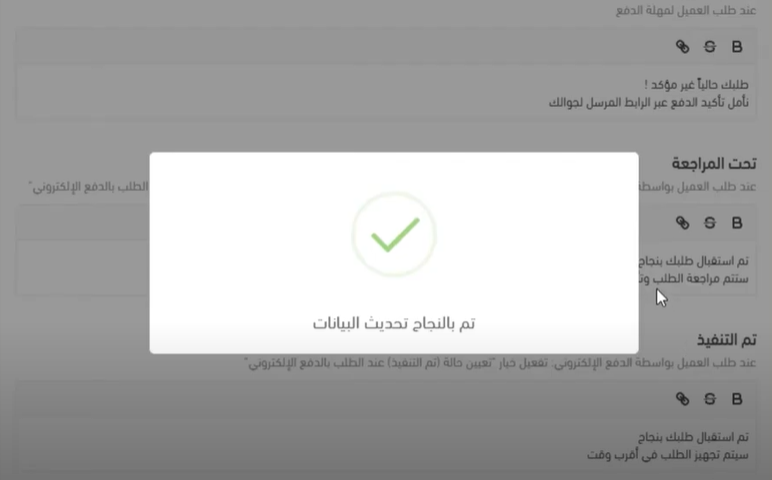
Here we have finished our article on how to customize the order completion page in the Basket platform. If you have an online store and want to learn more proven methods and ideas to double your visits and profits, you can Register your site data from here We will help you with that!