
How to link webmaster tools with your online store in a basket
Add a store cart in Google Search Console.
Steps to link the site to webmaster tools.
Make sure the store is added to the Google search console.
Pictures of the sitemap linking process.
For everyone who owns a store on the Salla platform and wants to track visits and their source, track the progress of the archiving process in Google, and wants to link the map of the online store on the Salla platform to sitemap files.
Here is the solution, which is to link the webmaster tool with your online store to a basket, which we will explain the answer now in Seo is right.
Explaining how to link webmaster tools with your online store in a basket
Webmaster tools are among the most important tools that online store owners must link to their stores, because they help a lot in understanding the movement of your store in search engines and how to position it. We find that Google Search Console - Webmaster Tools provides many benefits to online store owners, which are as follows: :
- Access the number of impressions the store received and the number of clicks it received.
- Understand the level of visibility of your site in the Google search engine.
- Know the countries in which your online store appears.
- Identify the most important words that visitors use to reach you.
- Keep track of crawling spiders and the links they archive.
- Add a sitemap and track its movement.
- Find out which links have been erased and which links are not archived in your store.
- Follow external links and get reports on archived links from them.
- Get comprehensive reports of important links within your store in the basket.
- Read also: How to add products to a cart
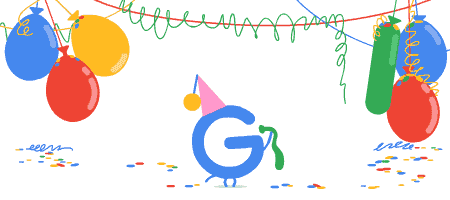
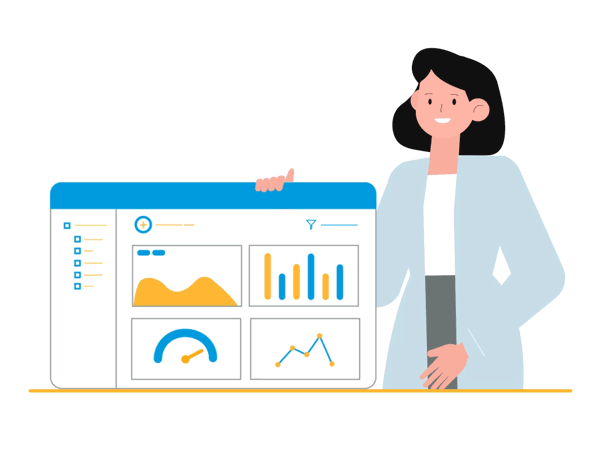
Explaining how to link webmaster tools with your online store in a basket, step by step:
1- Log in to Google Search Console
2- Click on Start Now and the main screen will appear.
3- Click on Search Property, and then click on Add New Site - Add Property, and this screen will appear for you.
4- Click on the domain or URL prefix, then type your domain name.
5- After that, click on Continue, after that click on Copy of the code that appears to you.
6- We go to our store at the basket platform.
7- Then we click on Store Settings (it is located at the bottom of the column containing all the platform’s services).
8- The settings window will open, through which you can access the domain settings.
9- Then we click on Type and choose TXT, then enter the name of the store.
10- After that, we paste the code that we copied as an attachment and click Add.
11- Then we go to the Google Search Console webmaster tools.
12- Then we click on Verify.
Thus, we have added our online store to the Salla basket platform Webmaster Tools Google Search Console In full steps, which we can summarize in these next steps.
1- Steps to add the store to webmaster tools
- Click Add New Site.
- Log in to Google Search Console.
- Put the domain in the domain prefix.
- Copy the link shown to you.
- Go to your store in the basket.
- Choose Store Settings.
- Go to domain settings.
- Choose the TXT type.
- Enter the store name.
- Paste the code.
- Click on Add.
- Go back to Webmaster Tools.
- Enter the store name.
- Paste the code.
- Click on Add.
- Go back to Webmaster Tools.
- Click Verify.
- Now your store has been added in the basket to Google Search Console.
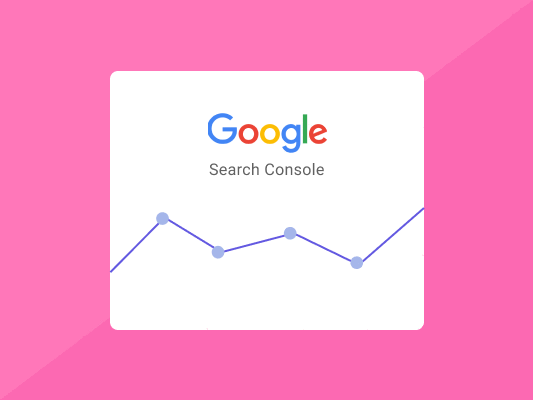
2- Make sure to add the store to Google Search Console
After completing and ensuring that your online store is linked to a basket with Google Search Console webmaster tools.
- Go to the Google Search Console home page.
- Then click on Search Property, and search for your property that you added.
- A window will appear with (Welcome to your new website on the “domain”) and below it is a start button.
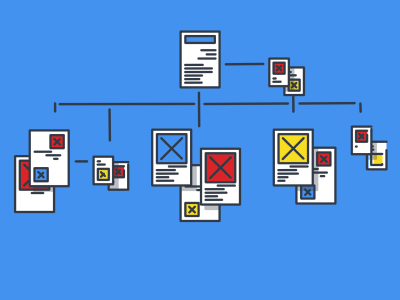
Add a store sitemap
Steps to add a sitemap to the online store on the Basalt platform?
After linking the webmaster tools with your online store to a basket, we add the sitemap through the following:
- Log in to Google Search Console.
- Click on the sitemap files.
- Then we go to the online store settings in the basket platform.
- After that, we go to the advanced settings.
- Then we click on SEO.
- It shows us points for improving the store's SEO.
- We choose from these points (Sitemap).
- Then we copy the link to the map by clicking (Copy Link).
- Then we go to the sitemap files in Webmaster Tools.
- Then we paste the link into (Add a new sitemap).
- Then we click on send.
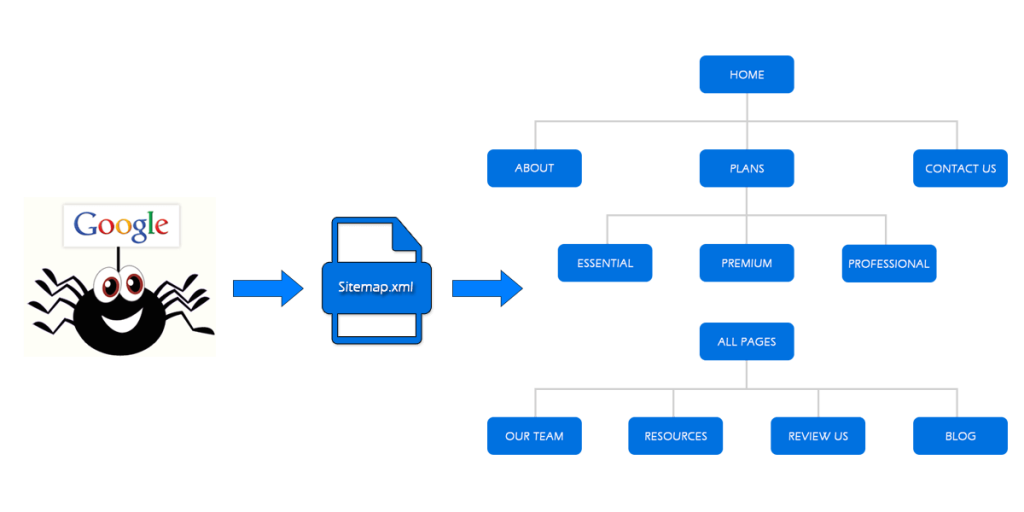
Pictures of adding the sitemap for your online store to the Sella platform Inside Webmaster Tools in order.
Thus, you have added the sitemap for your online store to the webmaster tools, after I provided you with an explanation of how to link the webmaster tool with your online store to a basket through the previous steps.
In the end, I hope that this explanation has been useful to you and helped you understand how to link your store to webmaster tools. If you have a question or comment, do not hesitate to write it below and I will respond to you. If you have a store with a basket platform, you can contact us or register your site data for work. To improve and optimize it for search engines.
Read also: SEO Tools | The 23 most important tools to improve your site in search engines





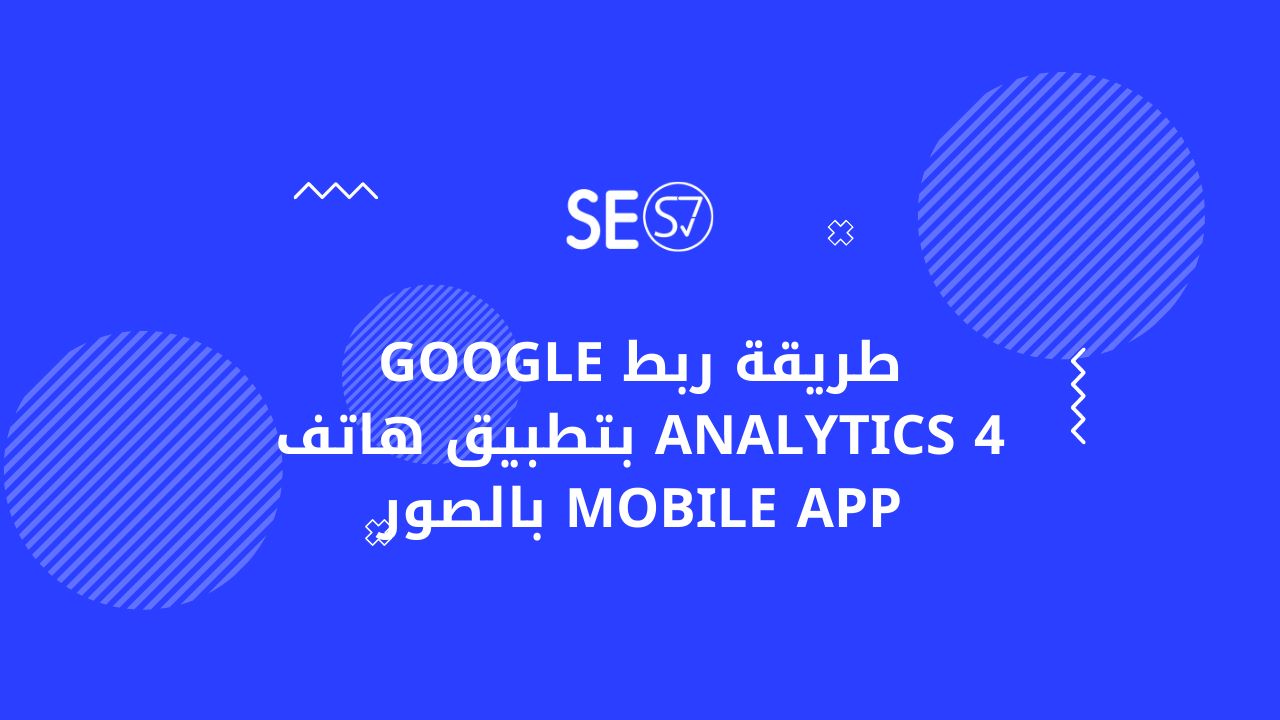
Yahia
12/09/2022How do I do this in Z Store?